GO Trick - The Spin Shot
This shot is a totally unique angle to show spinning things on your fingertip. Whether it’s a book, like we’ve opted for here, or a basketball, no other camera can get shots like this. All you’ll need is your GO and the Pivot Stand.
Gear used: Insta360 GO + Pivot Stand
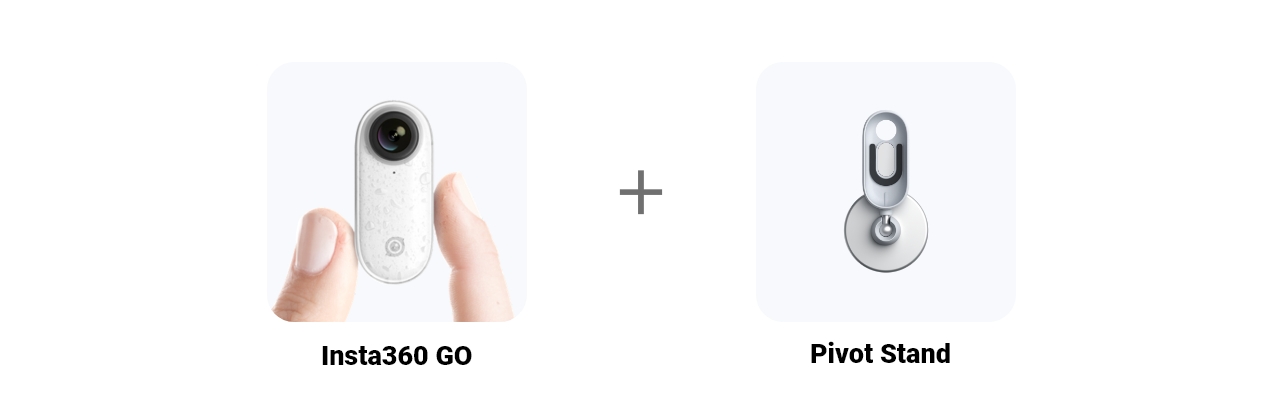
Step 1: Tap "Settings" to select a shooting mode.
Tap “GO button settings” and scroll down to the triple press section. Set the recording duration of Slow-Mo to 30 seconds.
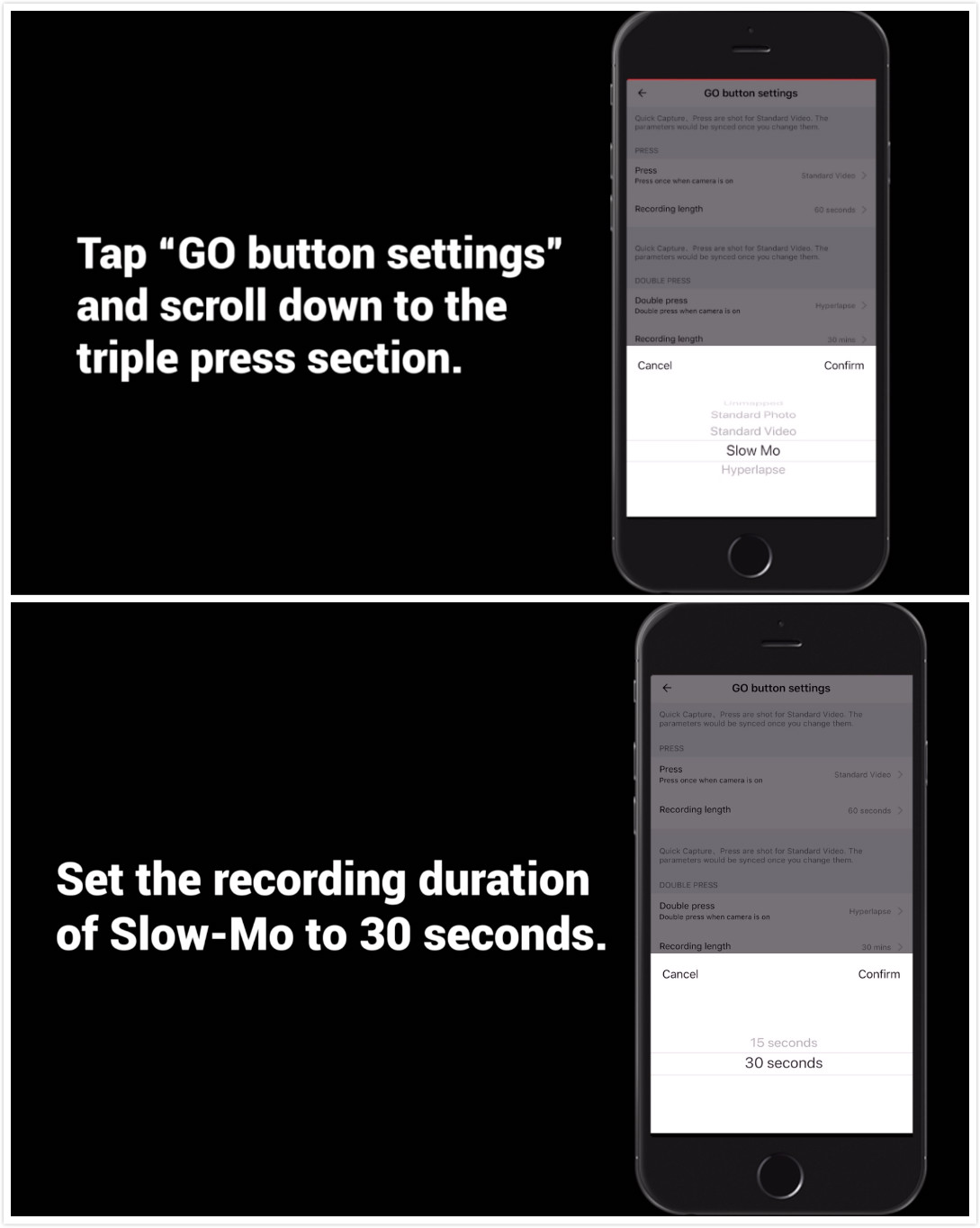
Step 2: The Prep
(1) Place Insta360 GO upside down in the Pivot Stand;

(2)Peel off the protector from the sticky part of the Pivot Stand and tag it to the corner of a book;
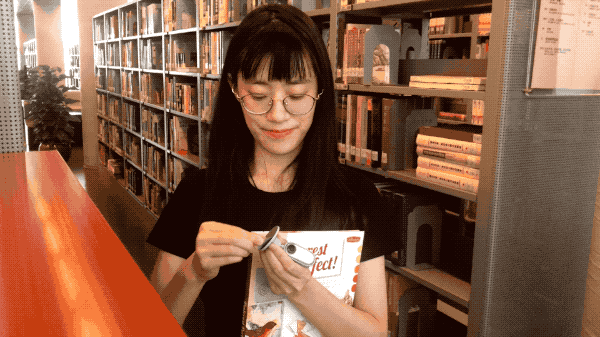
Step 3: Adjust the Pivot Stand so that it is facing towards your finger.

Step 4: Long press GO to turn it on, then press 3 times to start a Slow-Mo video.
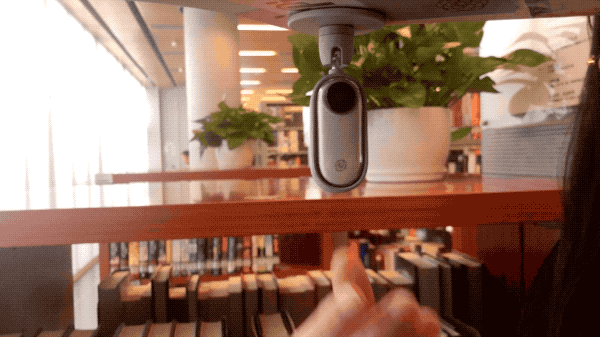
Step 5: Connect GO to your phone, download and edit.
Tap on your video to edit - tap "trim" to cut your video to the length you’d like - save and export the video.
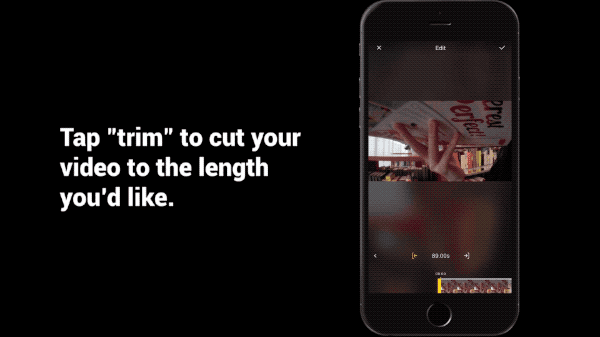
Here’s some inspiration:
