Trick - Stats Tutorial
We added Stats to Insta360 ONE X with the latest firmware update to your app (iOS 1.2.0/Android 1.3.0) or above. With it, you can add a host of data overlaying your video. Speed, elevation and total direction are just a few of the stats you can choose from. It’s Ideal for all kinds of sports.
Tutorial:
Connect your phone and ONE X by cable or Wifi before shooting. Once connected, the ONE X will use your phones GPS data to generate Stats.
We recommend using Wifi to connect, that way you’ll have more freedom while shooting.

1. If you are using the Stats function for the first time, please turn on Stats. You can do this by tapping video, then settings in the bottom right of the shooting interface, and selecting “Stats”
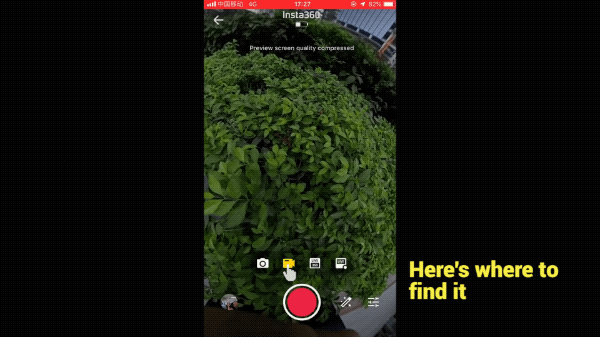
2. Click the record button and start recording.
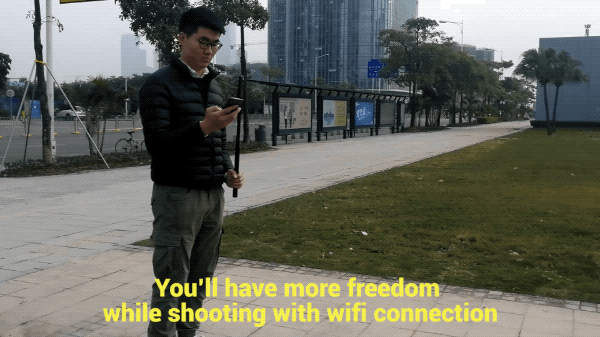
3. After shooting, import your video into Insta360 ONE X App. Enter “settings” in the top right of the shooting interface, and choose Stats, you can now select which stats you wish to display.
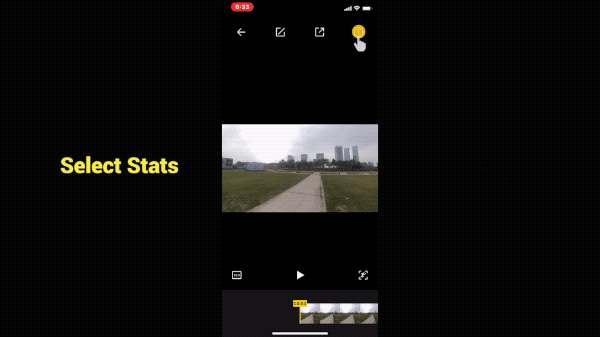
Our GPS Smart Remote will also be ideal for controlling your ONE X without the need to use your phone. It tracks GPS too, so it’s a great companion to Stats.
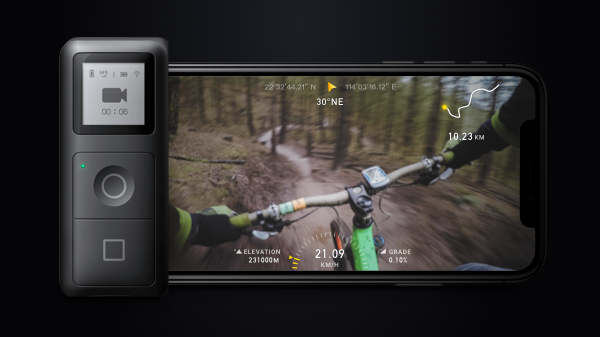
Here is an example from one of our users:

Tips:
1. Stats requires the use of your Phone, or GPS Smart Remote for GPS data.
2. When using Stats for the first time, you need to turn it on in your video settings.
3. While using Stats, please do not minimize the app, or lock your phone screen, otherwise GPS data can not be obtained, and the video will stop recording.

How to Participate
I. Where to participate.
1. Participate in Insta 360 app: Tap "Explore" -- Tap the yellow "+" button -- Select your submission -- Add tag #Stats and share!
2. Participate on the Community Forum: Alternatively, create a post with #Stats in the title on Insta360 Community Forum - Creator Shots board.
II. What you will win.
The best entries will be featured on the Insta360 app and Community Forum for users around the world. Insta360 Gold will also be rewarded. Get creative!