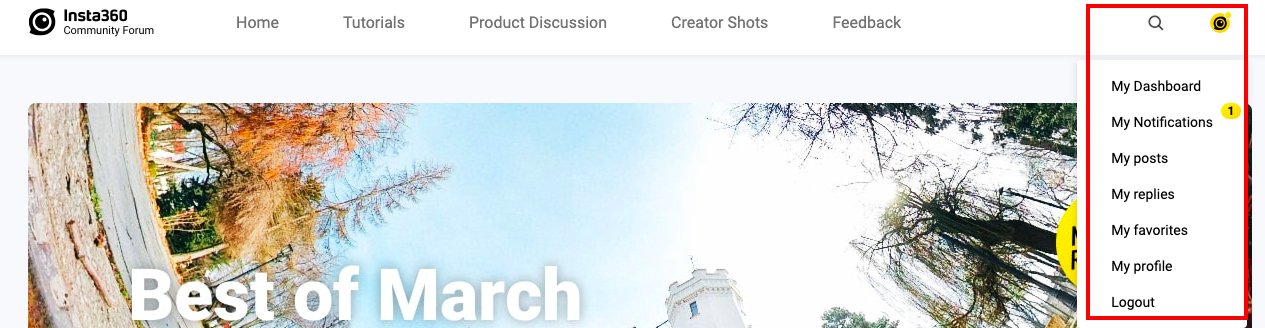Insta360 Community Forum Operation Guide
I. Posting and Commenting
1. Posting on Tutorials, Product Disscussion, and Creator Shots boards
On most boards (aside from the Feedback board), you will find a "Create A Post" button in the top right corner.
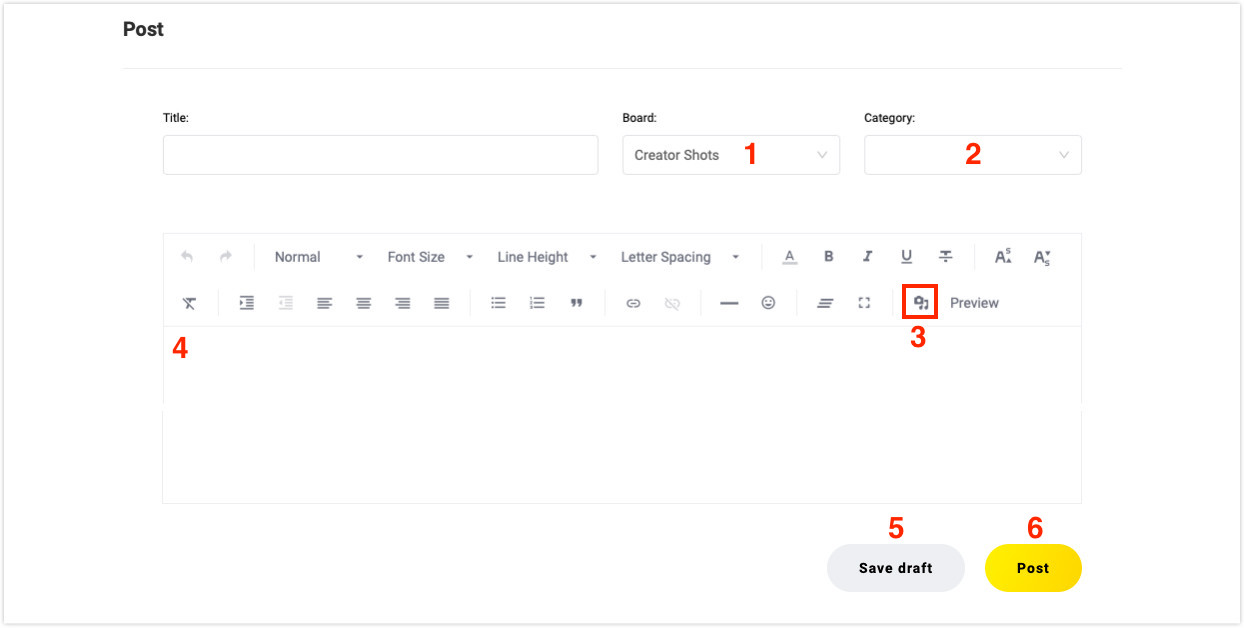
1) [Board]: Which board you want to post on
2) [Category]: the secondary classification under the board
3) [Media]: You can insert multimedia by uploading photos or embedding a link to photos or videos. For more information on inserting multimedia, please check Tutorial - How To Insert Multimedia In A Post
4) [Post entry]: Type your message here.
5) [Save draft]: If you want to finish your post later, click "Save draft". To find post drafts, click on your avatar in the upper right corner - My posts - My drafts
6) [Post]: After drafting your post, remember to select [1 Board] and [2 Category], and then click "Post".
2. Posting on Feedback board
You can "Report A Bug" or "Make A Suggestion" here. The Insta360 team will directly respond to your questions and feedback.
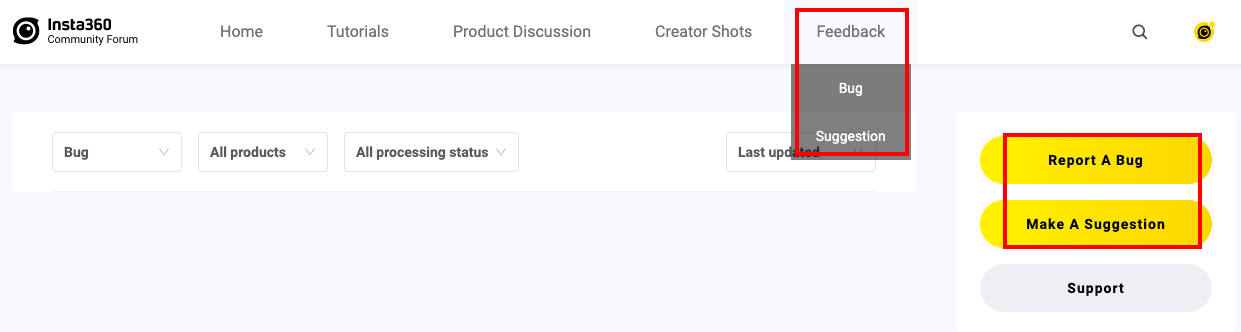
3. Interacting on other posts
After you click into a user's post, you can click the buttons on the top right to like, favorite, share or comment on their post.
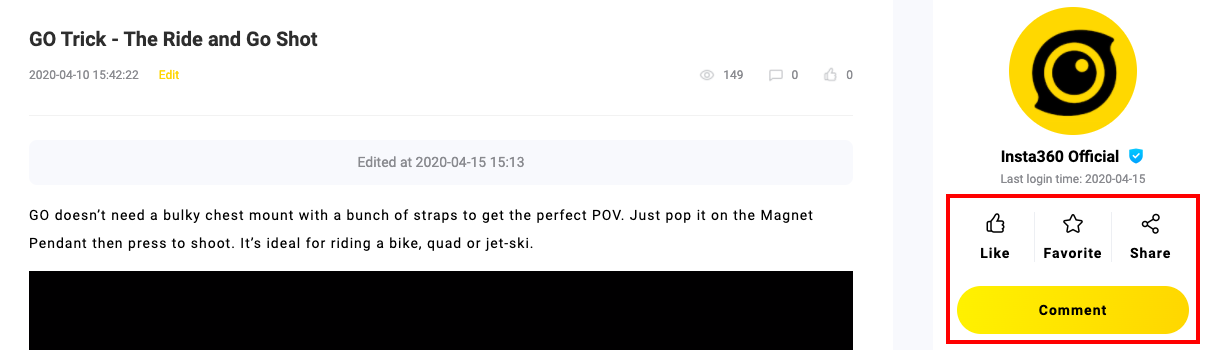
II. Accessing Your Profile
Click your avatar in the top right corner to go to "My Dashboard". You can check your notifications, posts, comments and favorites and edit your profile here.