Insta360 GO 2 Top Features - #2 Editing & Accessories
If you’ve read our previous post on GO 2’s shooting capabilities, you’ll know all about the size, mountability, stabilization, image quality, battery life… all that awesome stuff.
But that’s not all...
With the editing features in the Insta360 app and GO 2’s range of accessories, there’s a whole lot more to discover about this camera! 🙌
01
Export in Multiple Aspect Ratios
For footage shot in "Pro Video" mode, you can export in 16:9, 9:16, and 1:1 aspect ratios. This makes it super easy to post perfectly framed videos to whatever social platform you like!
For photos, you can also select "Film Pano" for an ultra wide perspective.
Learn how to shoot in "Pro Video" mode 👉 : Shooting Modes
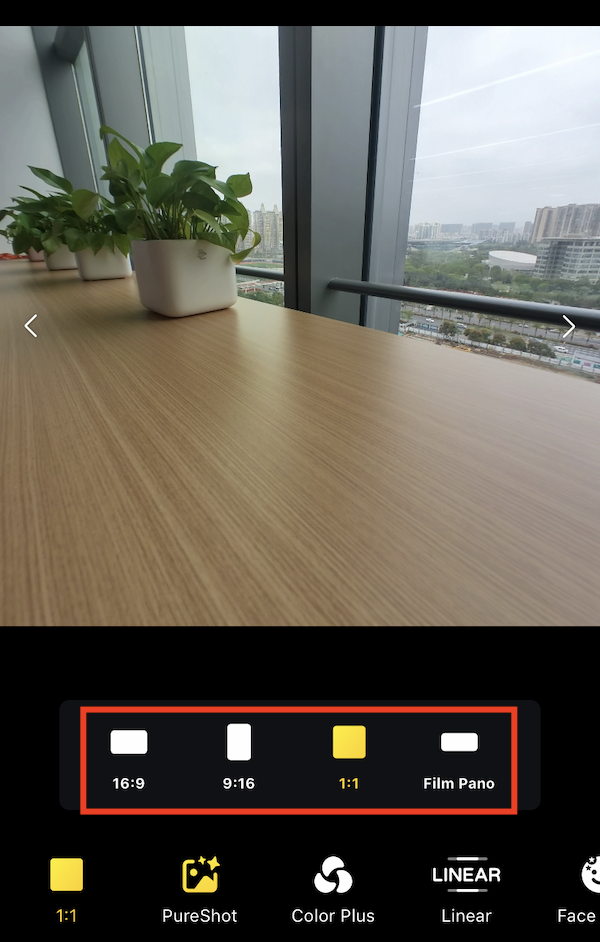
02
FlowState Stabilization & Horizon Lock
For ultra smooth, stabilized footage, turn on "Pro Video" mode when shooting, and export your clips via the Insta360 app or Studio.
1) Insta360 app: Open the clip in the app and tap the three-dotted button in the upper right corner to turn on “FlowState Stabilization” and/or "Horizon Lock"
2) Insta360 Studio: After importing the clip, navigate to the "Basic Settings" tab on the right panel, then select “FlowState Stabilization” and/or "Horizon Lock".
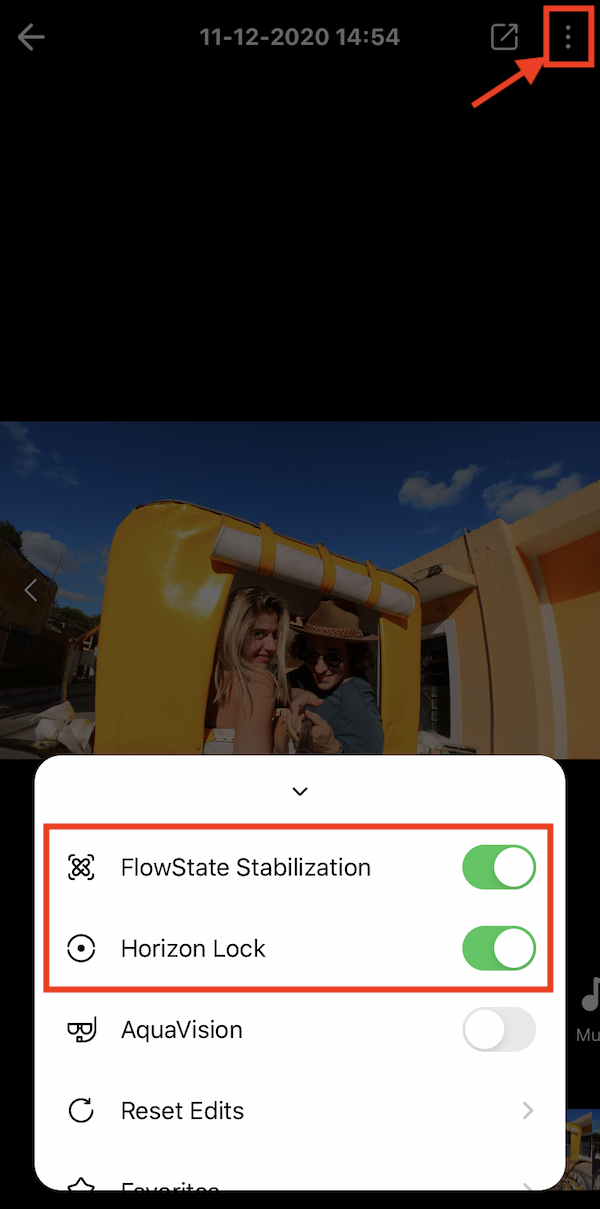
03
Keyframe Angle Adjustment
In "Pro Video" mode, GO 2 retains a super wide version of the shot, leaving some space outside of what is visible in the frame for later editing.
To access this, connect GO 2 to the Insta360 app, import the clip, then open it in the "Album" page.
Long press the clip, drag to adjust the angle and set a keyframe.
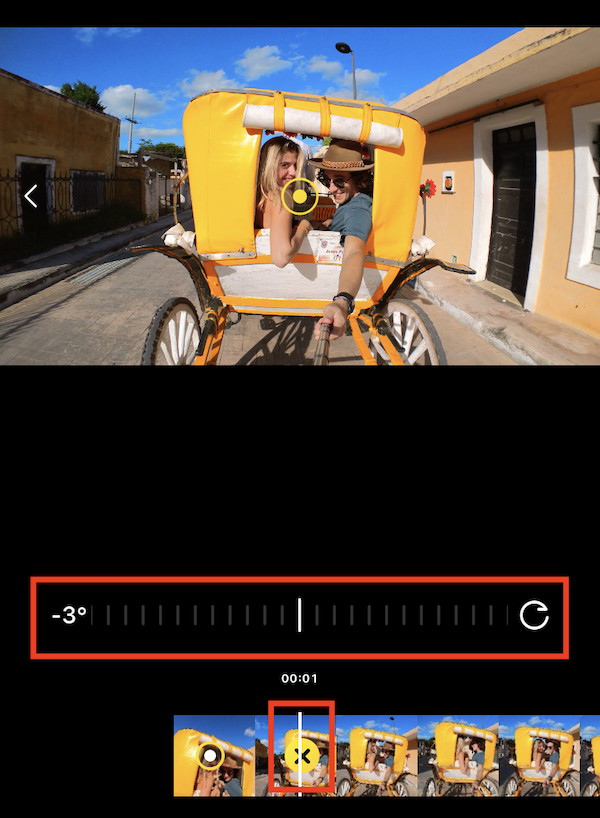
04
AI Trim
No more hassle selecting the best parts from a long video.
AI Trim picks the best moments from a single video and cuts them together for you in seconds.
*Note: AI Trim is only for non-360 video, minimum 1 minute in length. Not supported for Timelapse, TimeShift and Slow Motion.
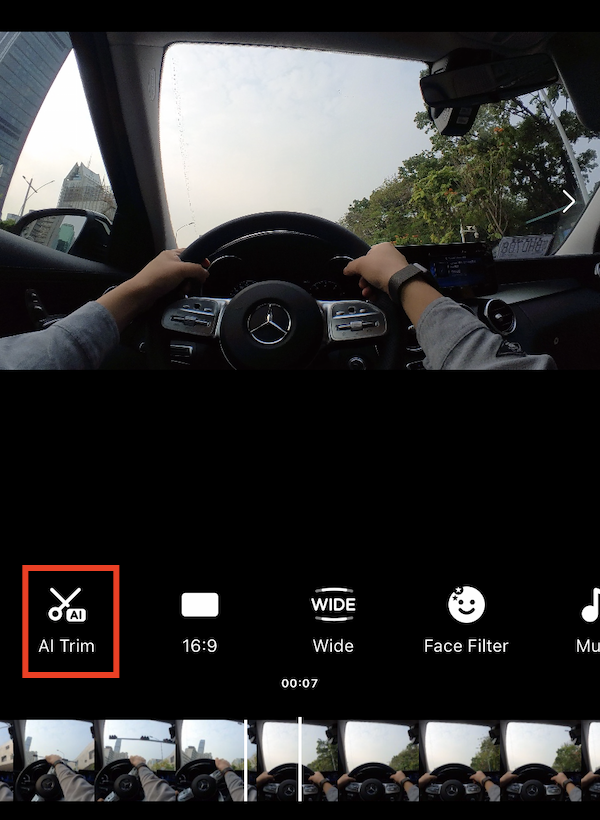
05
Editing Features in Insta360 app and Studio
GO 2 can be connected to the Insta360 app and Studio, giving you access to lots of cool editing features 🙌
Make sure to try Freeze Frame, Recommended Music, Filters, PureShot photo mode and more!
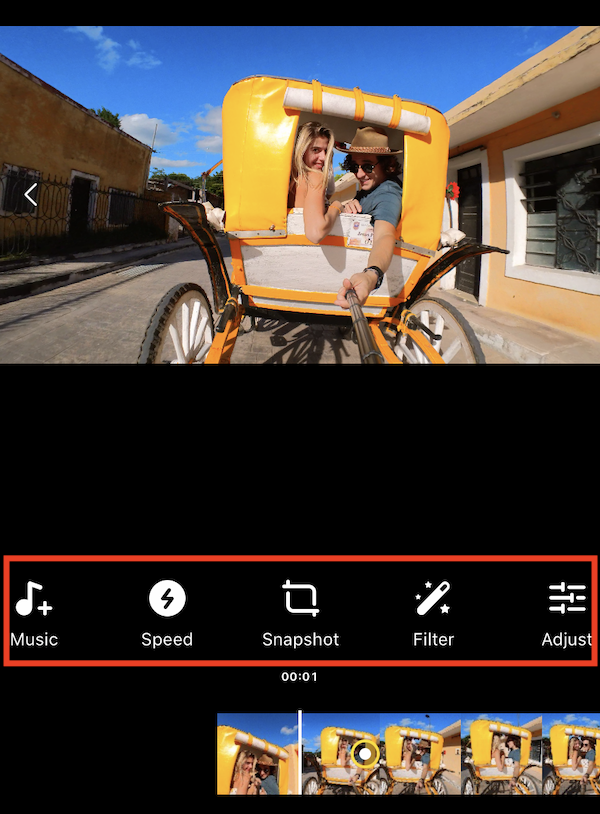
06
FlashCut 2.0
More FlashCut themes are now available in the Insta360 app. These can be found in Stories - FlashCut.
If you don’t like the themed templates, FlashCut 2.0 can also help you create a customized AI edit.
To learn more about FlashCut 2.0, AI Trim & more, click here 👉 : What’s New with FlashCut
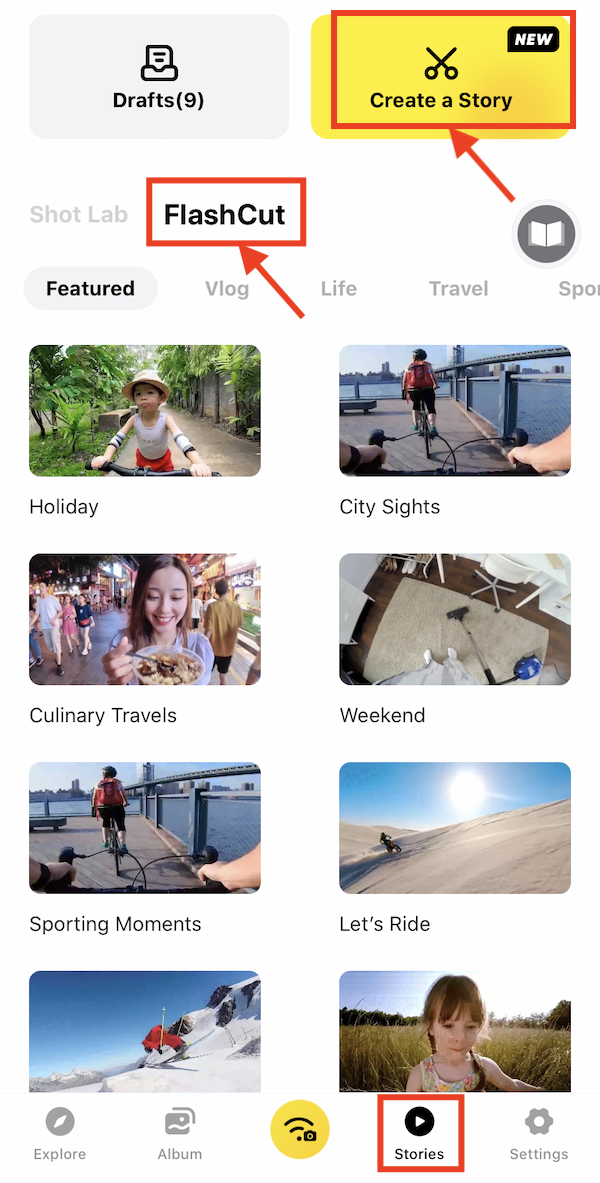
07
Total Mountability with GO 2 Accessories
Besides the Charge Case, GO 2 comes with an upgraded version of the Easy Clip, Magnet Pendant, and Pivot Stand to help you shoot new and exciting angles!
① Easy Clip: Clip GO 2 to your hat or headband with the Easy Clip. Now with an adjustable design so you can get the angle just right.
② Magnet Pendant: Slip the Magnet Pendant around your neck and GO 2 magnetically snaps on. Hands-free POV shots have never been so easy.
③ PIvot Stand: Mount GO 2 to anything with the Pivot Stand’s sticky base. Foldable design makes it easy to store between shots.

08
Lens Guard
Protect GO 2's lens with ultra tough, hardened glass. This can be screwed on and off so it’s easily replaceable.

09
ND Filter Set
Swap out the Lens Guard for an ND filter to get balanced colors and contrast, even on the brightest of days (sold separately).

10
Pet Strap Mount
Used with the GO 2 Pivot Stand, you can mount GO 2 to your pet and record life from their perspective.

More accessories and editing features will be released in the future, so stay tuned!
Leave your comments below and share this post with your friends!
Get your Insta360 GO 2 now 👉 : Insta360 GO 2
