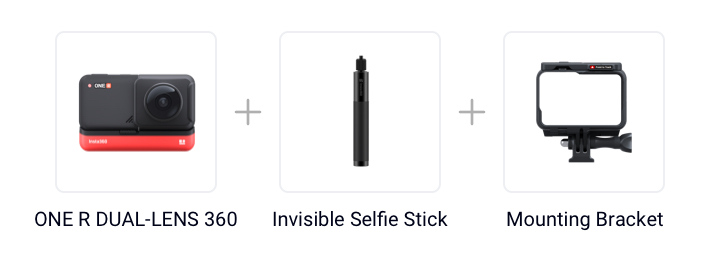Shot Lab Tutorial - Stop Motion
Stop motion animation has been used for decades in the filmmaking industry for movies like The Nightmare Before Christmas, Coraline and Fantastic Mr. Fox.
All you need to do is film with the Insta360 ONE R Dual-Lens 360 mod and use the Stop Motion template in the Shot Lab to create your own stop motion video. Read on to learn how!
Gear used: Insta360 ONE R Dual-Lens 360 Mod + Invisible Selfie Stick+ Mounting Bracket
Steps:
Step 1:
Long press the power button to turn on the camera and tap the lower left corner of the camera screen to select the “Standard” video mode. Tap the lower right corner of the screen to set the shooting parameters to 5.7K 30fps.
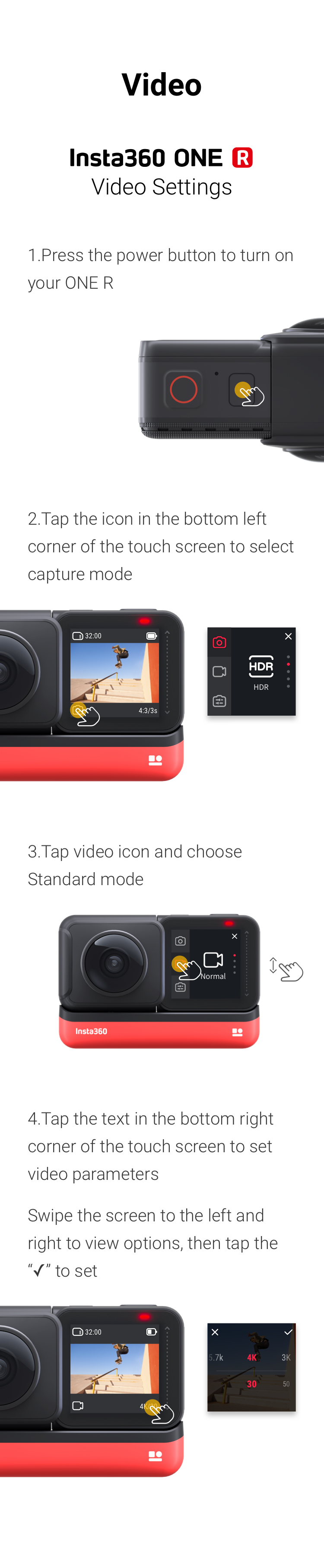
Step 2: The Prep
Mount ONE R on the invisible selfie stick. Extend the invisible selfie stick to its maximum length.
Here’s some tips on using the invisible selfie stick: Selfie Stick Tutorial

Pull the selfie stick to its maximum length to ensure your entire body is fully visible in the frame. Make sure the selfie stick is straight.

Step 3: The Shot
(1)Hold the camera on the side of your body and make sure your feet are clearly in the shot .

(2)Avoid shaking the camera while shooting, and try to record over 2 minutes

Step 4: Download the video, edit and share the export
(1) In the Insta360 app, tap "Stories" – "Shot Lab" – "Stop Motion"
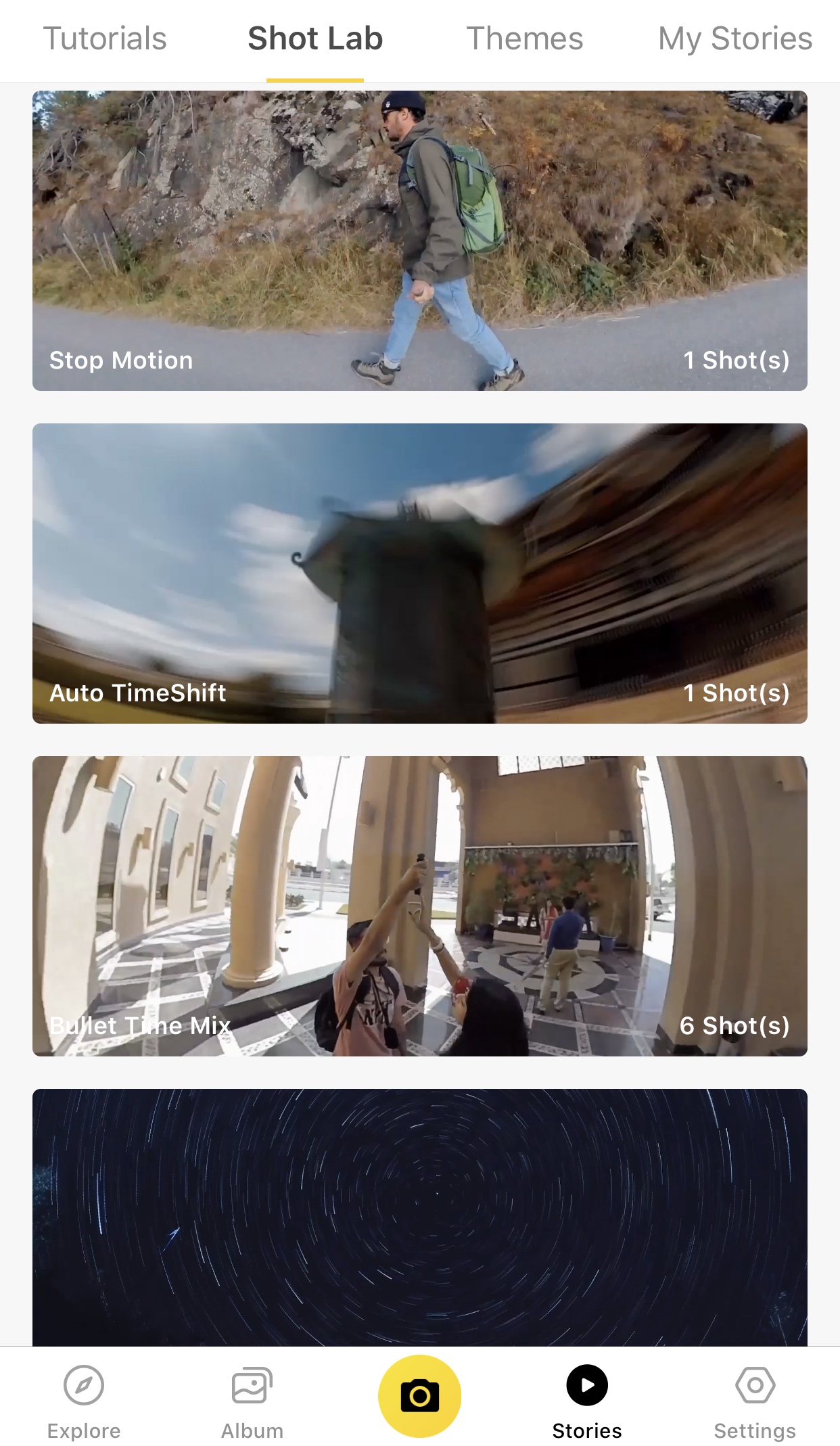
(2)Tap “Use this Theme” and select your clip.
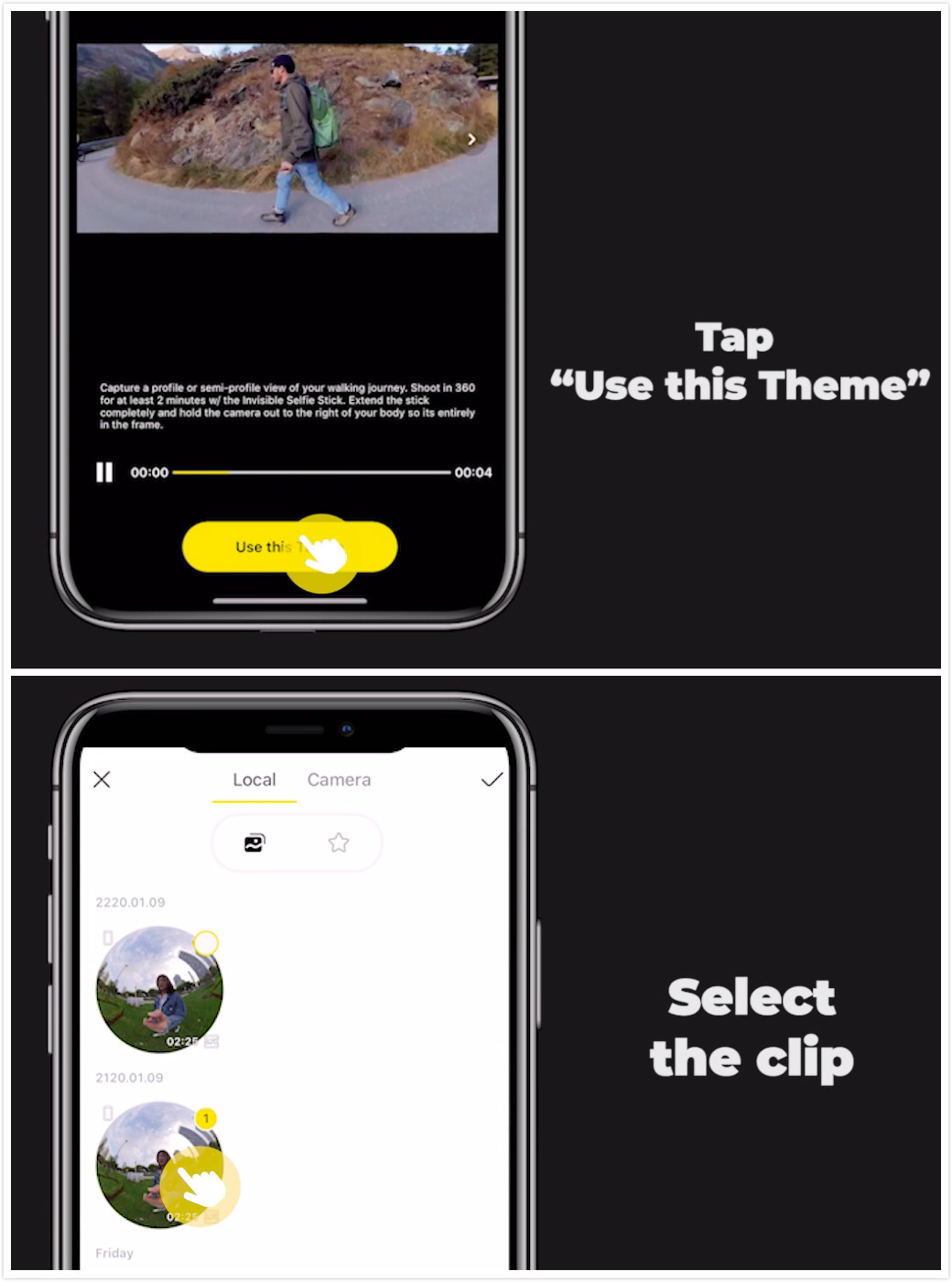
(3)Tap the video to start playback, then long press your walking target. You can drag the video progress bar to select the walking portion as needed, then press and hold the target.
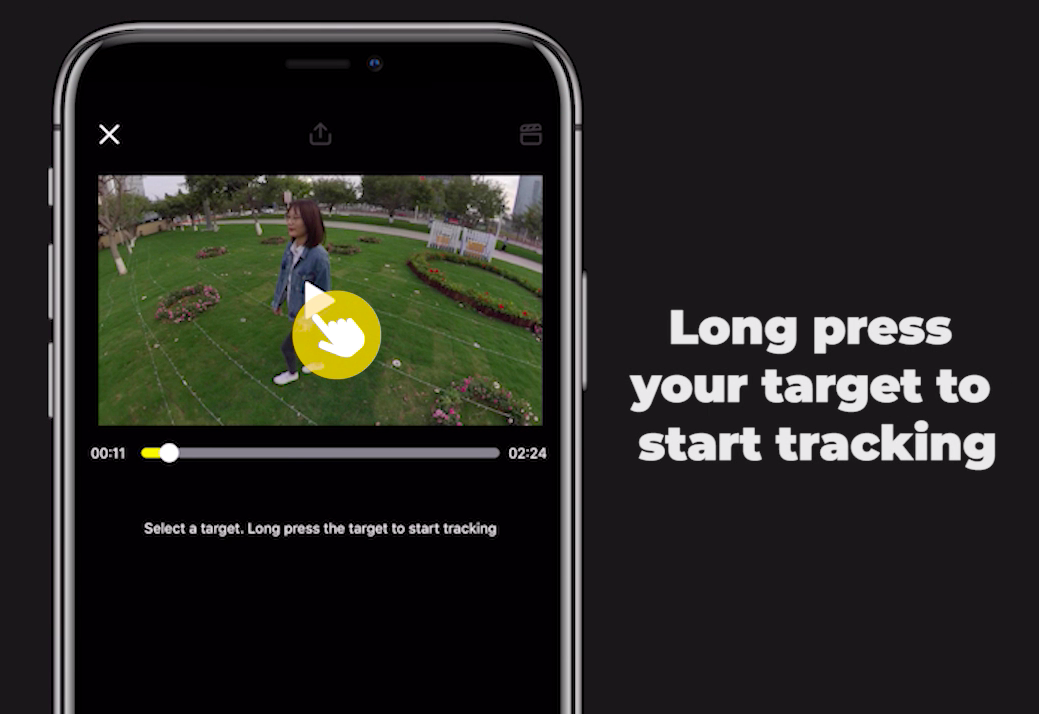
(4) After AI pose recognition is completed, you can change the direction and preview the effect:
Static: Your feet will remain static in place and will not appear to “walk” forward
Forward: You will appear to walk forward
Backward: You will appear to walk forward while the background moves backward
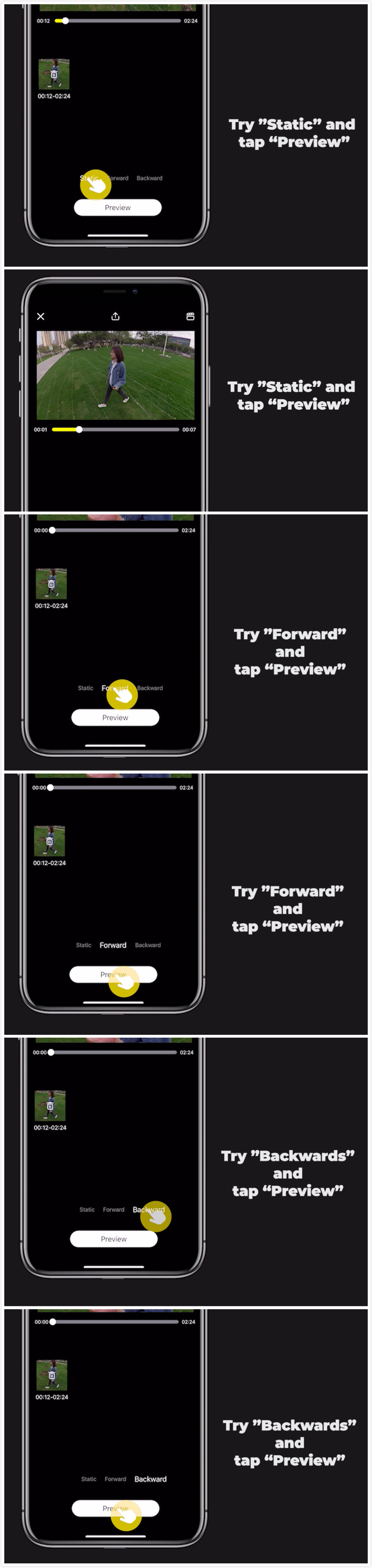
(5)Choose your favorite option from the preview.

(6)Export, add the tag #StopMotion and share to either Insta360 app community or the Community Forum - Creator Shots board !
Tips:
(1) Record at least 2 minutes of video or more of yourself walking so the AI can best recognize your footage.
(2) Try calibrating the gyro if you’re experiencing abnormal rotations or shakes while shooting.
Here’s how to calibrate the gyro.
(3) AI pose recognition could take several minutes depending on your phone’s capabilities. Keep the app open while pose recognition is running.
With just a few taps, you can create a creative masterpiece that will blow minds on social media. Don't have ONE R yet? Click here to grab yours today!