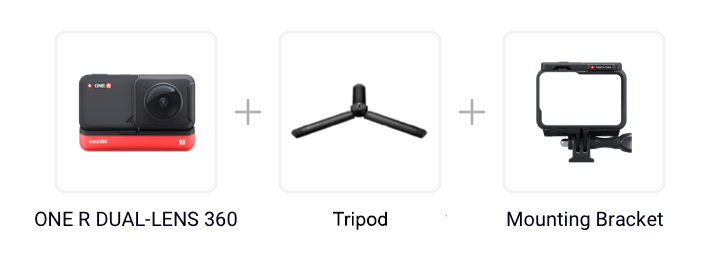Trick - Godzilla Mode
Use ONE R’s new smart editing template to go #GodzillaMode and turn yourself into a stomping giant.
Gear used: ONE R DUAL-LENS 360 + Tripod + Mounting Bracket
Steps:
Step 1: The Prep
(1)Install ONE R (360 build) in the Mounting Bracket

(2) And mount it to the tripod

Step 2: The Shot
(1)Press the power button to turn on the camera and tap the lower left corner of the camera screen to select the “Standard” video mode. Tap the lower right corner of the screen to set the shooting parameters to 5.7K 30fps.
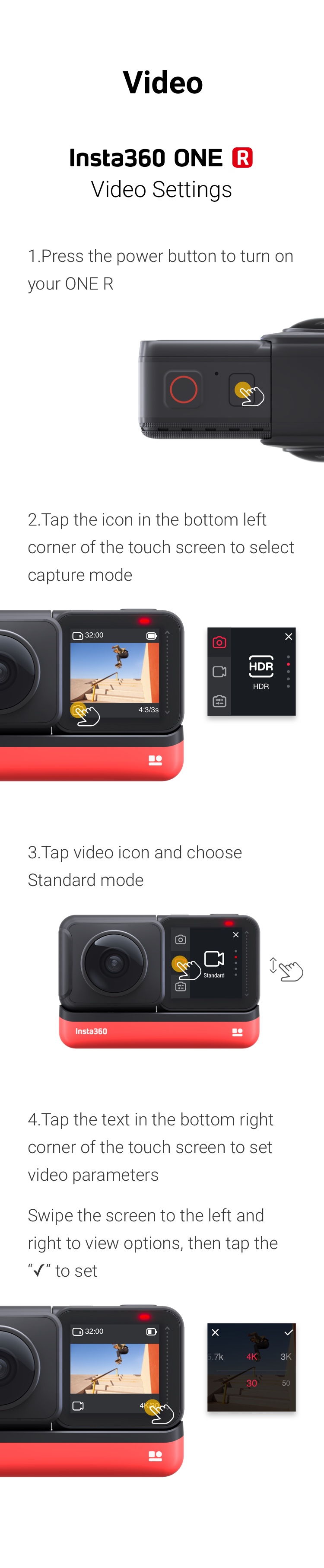
(2)Place ONE R on flat ground, then jog around the camera in a circle. Make sure you’re 0.5-1 meters away from the camera

Note:Maintain the same distance between you and the ONE R while jogging


Step 3: The Edit
(1) Tap "Story"- ”Shot Lab", and select "Roll Planet" - “Use this Theme”, select the clip. The AI will find the highlights. Please don’t exit the app during the AI analysis
(2) Tap “Edit” and change the aspect ratio
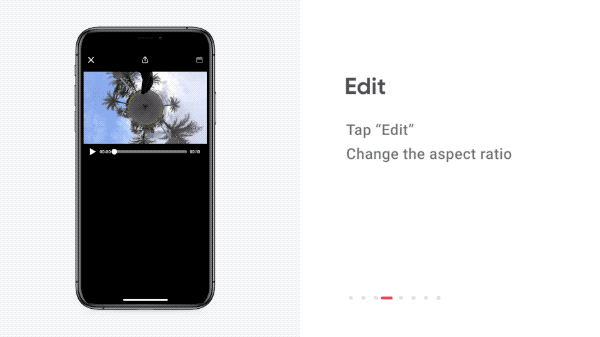
(3) Tap on the clip to enter more edits, then trim your clip
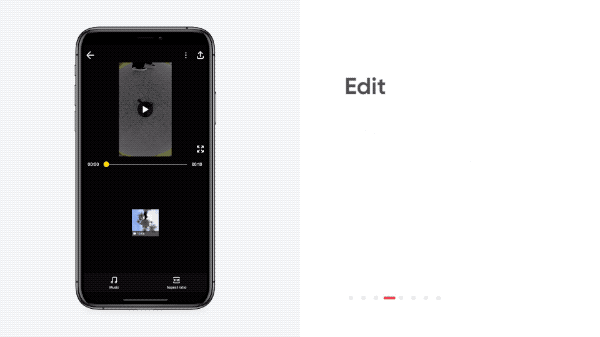
(4)Now that you are done editing, add the tag #GodzillaMode, and then share your work with the world
Tips:
(1) Try to avoid the lens directly facing the sun
(2) Try to keep the same distance between you and the ONE R while jogging around. This will ensure the best effect!

How to Participate
I. Where to participate.
1. Participate in Insta 360 app: Tap "Explore" -- Tap the yellow "+" button in the lower right corner -- Select your submission -- Add tag #GodzillaMode and share!
2. Participate on the Community Forum: Alternatively, create a post with #GodzillaMode in the title on Insta360 Community Forum - Creator Shots board.
II. What you will win.
The best entries will be featured on the Insta360 app and Community Forum for users around the world. Insta360 Gold will also be rewarded. Get creative!