The New Insta360 App Is Here: How to Migrate Your Content
The wait is over! The all-new Insta360 app has arrived and it’s compatible with Insta360 ONE X and ONE R! Here’s how to migrate all your content over! But first, a run down on all the new goodies.
1 -Deep Track
Both ONE X and ONE R can now Deep Track. When you’re tracking your target with a long press, it stays locked even if your subject goes behind an obstacle. It’s AI magic.
2 -Freeze Frame
Freeze Frames will blow you away. Uber slow-mo or totally frozen segments of your video that you can reframe. Just head to the Speed tab to access it.
Tap to view tutorial >>> Freeze Frame
3 -Jump Cut
Use ‘Jump Cut’ to cut several parts of your timeline and stitch them together. All in the Trim tab. And then they will become one complete video automatically,
Tap to view tutorial >>> Jump Cut
4 -MultiView Improvements
MultiView now automatically identifies the shooter. No need for manual adjustment.
Tap to view tutorial >>> MultiView
5 -Mark Content
Add marks to your videos so that you can arrange and edit them more conveniently in the album tab.
6 -Resume Broken Downloads
You can now resume broken downloads when you need to download files to your local album.
7 -Histogram Display
When shooting you can now bring up a histogram to check your exposure.
How to migrate and get started.
If you need to migrate a bunch of your old content over, we’ve made it really easy for you with a built in one-tap solution. If you don’t need to migrate, you can download the new app right here.
①Update your ONE X App to iOS 2.1.2 / Android 1.7.9 version or above. (Note: If you’re on Android, use this link to update: Download Link.)
②Download the new Insta360 App. (Download Link)
③Once installed, open your ONE X app, head to [ Album ] , select [ Local ] / [ Phone] Album.
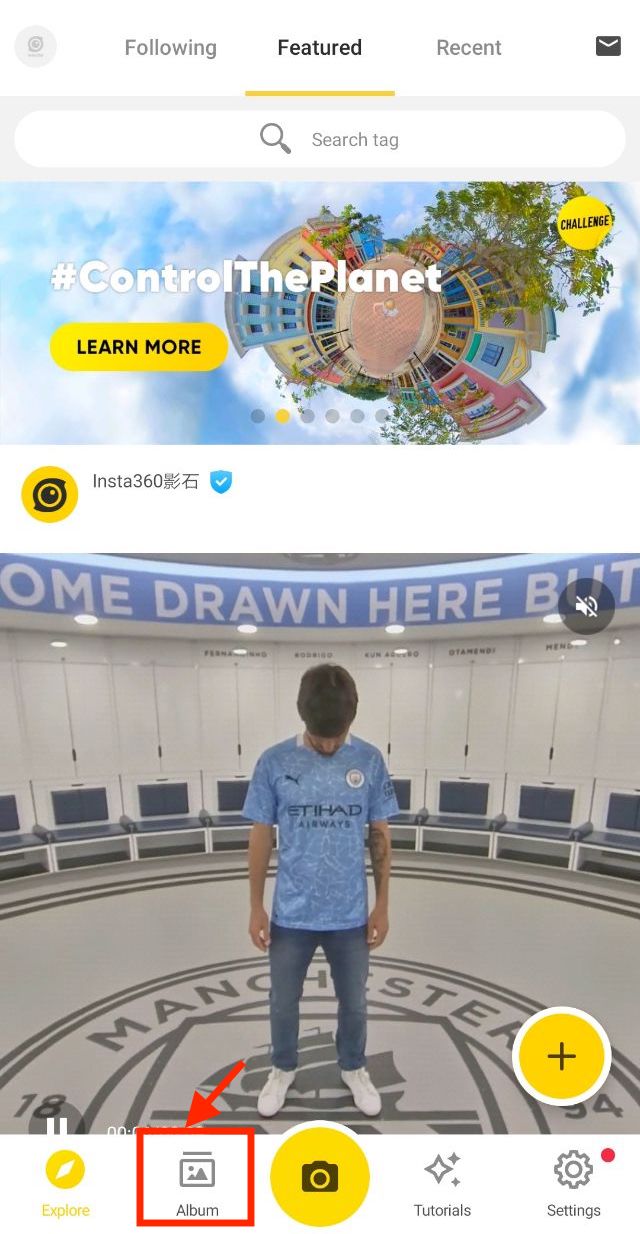
④Wait for the app to prompt you with a pop up and tap [ Migrate Now ].
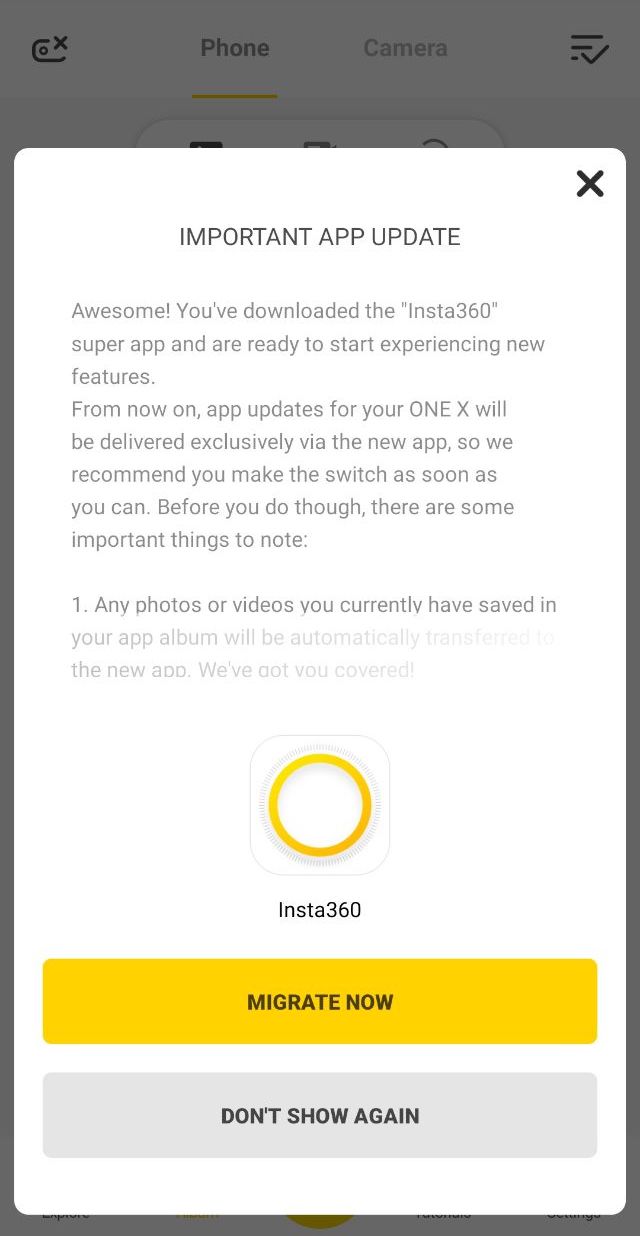
⑤When the migration has finished, open your Insta360 App, that’s it!
A few scenarios where you won’t want to use the new app.
Use the original Insta360 ONE X App when doing the following.
1.Gyro Correction
2.Stitching Correction
3.Connecting to the Bluetooth Remote
4. Setting a camera
5. Setting the bottom logo
Frequently Asked Questions
1. If I edit a piece of content in the ONE X app, will the edited file be migrated with my unedited content?
Only the original files will be migrated, edited files not be included. We recommend migrating after exporting your finished edit, so your work doesn't go to waste. Or, you can always start afresh with the more powerful editing features in the new Insta360 app.
2. Will the files in "My Stories" be migrated?
No. Only the original files in ONE X app album will be migrated. The projects in "My Stories" will not be migrated.
3. Will the files in ONE X app and in Insta360 app exist at the same time after migration? Meaning double the space would be needed on my phone, right?
No, the files will not be duplicated after migration. The files in the ONE X app album will be deleted after they've been moved to the new Insta360 app.
4. If I don't want to migrate right away, and choose to close the migration prompt, can I manually migrate later?
Yes. You can conduct manual migration by going to “Settings” – “App Settings” - “Data migration” in the ONE X app.
5. Let’s say I don't need the features in the new Insta360 app, can I still use the ONE X app?
Yes. You can still use and update the existing ONE X app. However, we recommend downloading the Insta360 app and ONE X app at the same time to make full use of various features. In the future, the Insta360 app will have regular updates to give you more powerful tools and allow you to shoot more creative content.
6. Does the Insta360 app only support ONE X and ONE R?
The Insta360 app does not support GO, Nano series, Air, EVO or our professional products such as Titan, Pro 2 and Pro. But in the future, the Insta360 app will be compatible with more new cameras, please stay tuned.
That’s it! We hope you have a blast with the all-new Insta360 app!