【Capturing in 360°】Diving into the World of 360°
You may not know what 360° looks like, but you've most certainly seen videos like this:
a skier threading the crevasse with ease, 🎿

peeking seamless view of a room without physically being there, 🏠

Which begs the question, how is it possible?
Diving into the World of 360°
To put it simply, 360° capture is the ability to capture video or images with a range of 360° degrees.
Using Insta360 X3 as an example, we see that it has two fisheye lenses, one in the front and one in the rear. They then capture hemispheres that are then fused together using a stitching algorithm. Together, they form a 360° panoramic image that can view all directions from the center point.
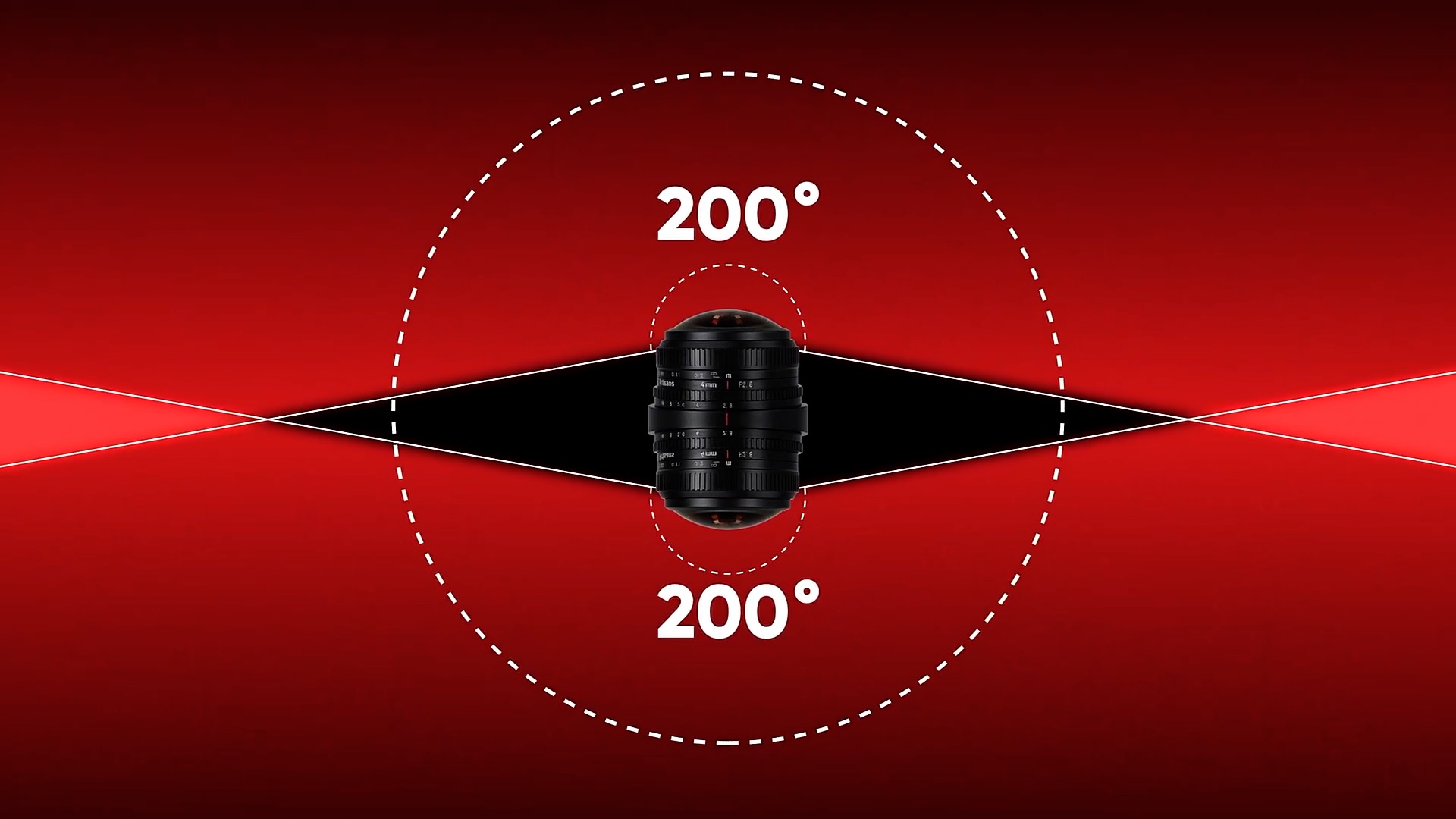
From this, we can view any angle by simply framing the image in post editing.
This is where the concept "shoot first, frame later" comes into play, allowing you to capture and edit in a flexible and expressive manner.
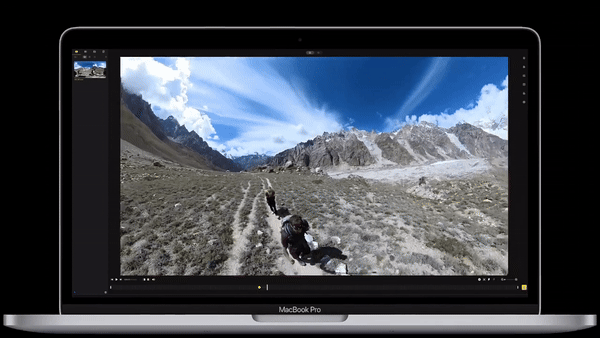
360° footage can also be viewed in multiple different ways.
Using a Virtual Reality headset, you are able to view your footage in any direction.
Now, more and more video platforms are supporting 360° content.
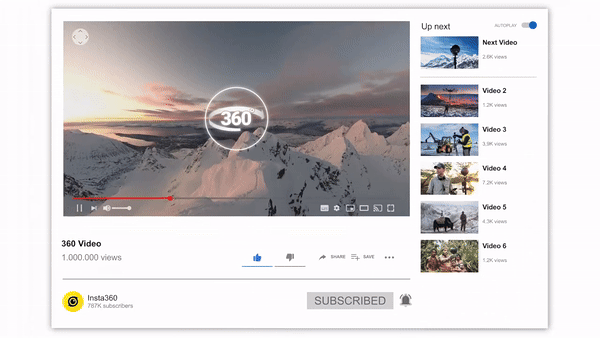
Make Better Quality 360° Videos
Key to improving your 360° videos is understanding how a 360° camera works compared to a traditional action camera.
Using Insta360° X3 as an example, the camera shoots 360° videos at up to 5.7K resolution, but when selecting the best views in post (also known as reframing), you only use a portion of the total 5.7K resolution video.
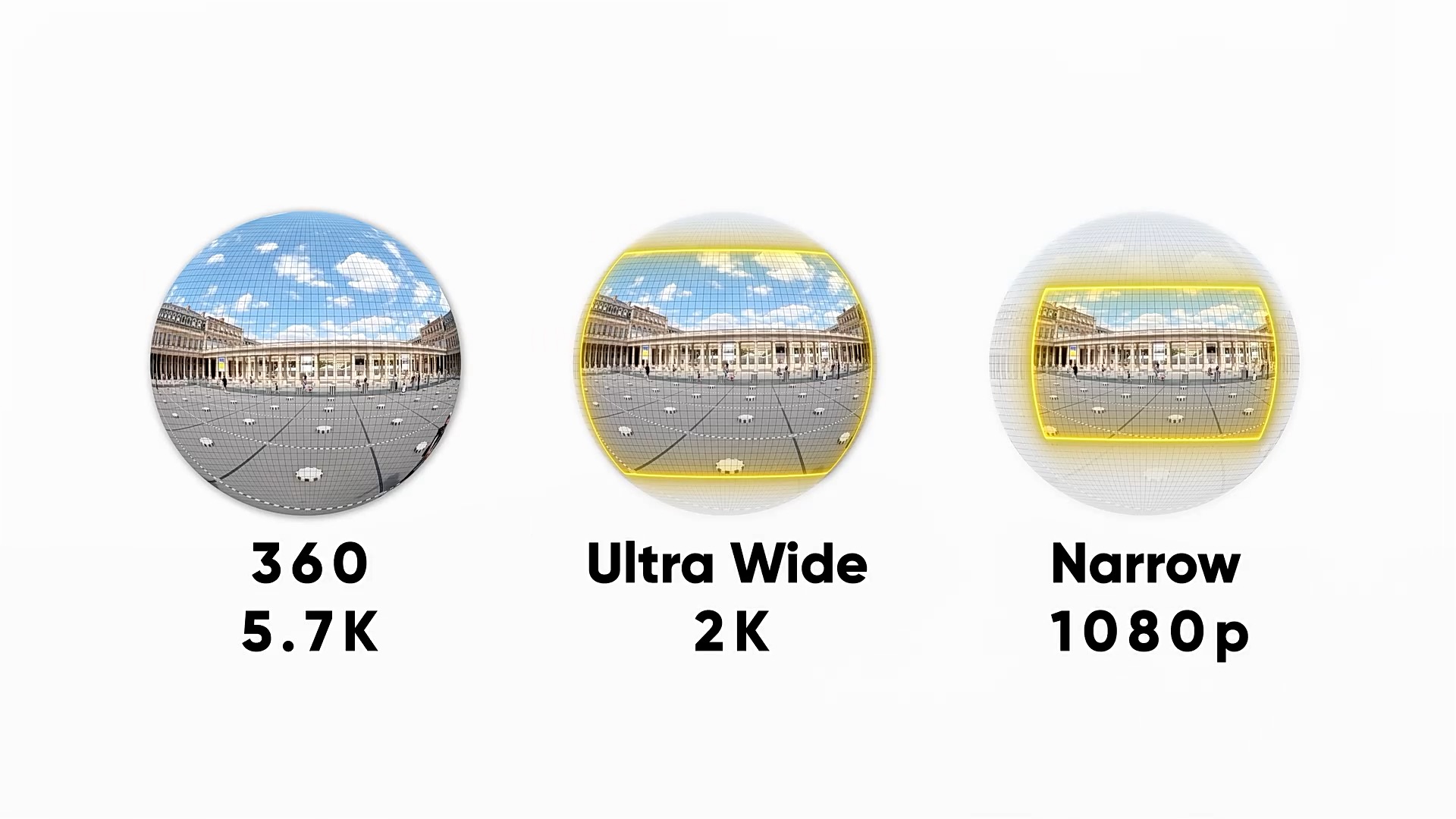
Another factor that affects the clarity of a 360° video is the field of view (FOV).
If you choose a wide FOV, you will utilize more of the image and the clarity will be higher.

If you select a narrow FOV, this uses a smaller part of the image, and the clarity will be lower.
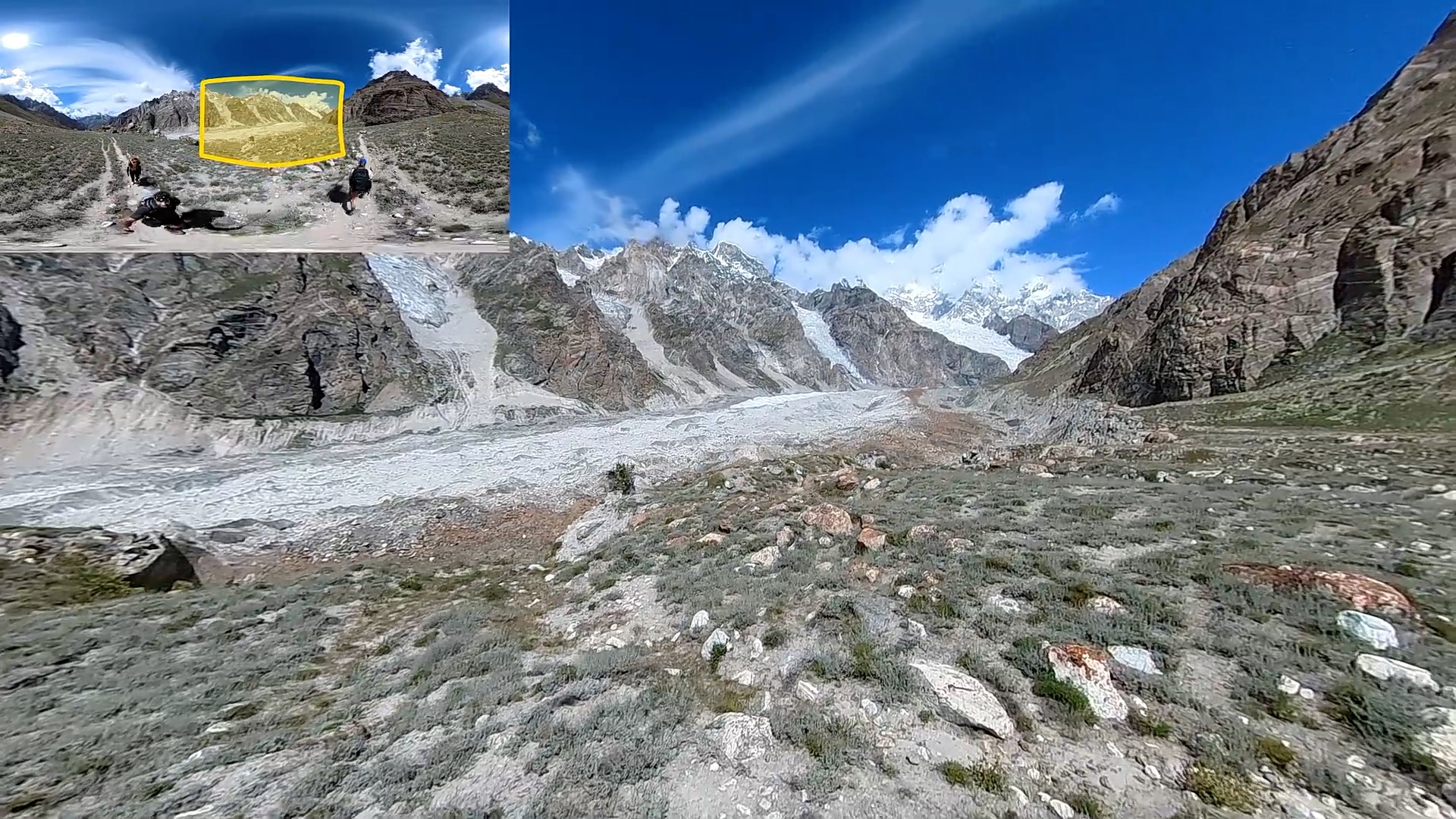
So, here are three tips to improve your 360° videos:
- Resolution:Make sure you shoot in the highest possible resolution for your camera. For example, this would be 5.7K using Insta360 X3.
- Field of View (FOV):Choose a wider FOV.
- Export Settings:When exporting your clip via the app, choose the default resolution (1080P) and the default bitrate. This will be sufficient for sharing to social media.