【Capturing in 360°】4 Ways to Reframe like a Pro
On the road to becoming a video editing wizard?
Still trying to wrap your head around how to get the best out of your 360 content?
Don't worry, we've got you.
Here are 4 different ways you can get the most out of your 360 edits with smart framing.
1. Keyframes
💡 Suitable for manually controlling field of view for post-production.
When you opcen a 360 video, the default display is the field of view captured by the front lens.
In the app, simply drag the screen to adjust to your desired perspective, and hit the keyframe button to "pin" the angle of view.
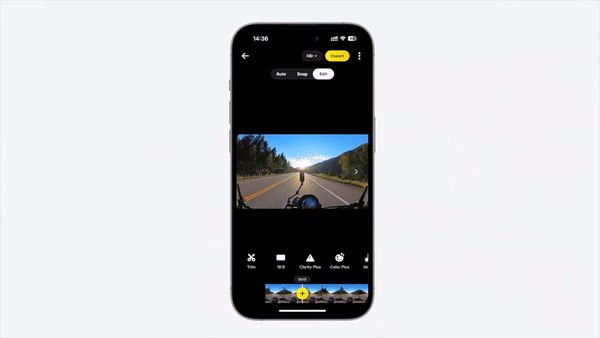
At the same time, you can also easily adjust the field of view of the screen by zooming with your finger or selecting a different FOV preset.
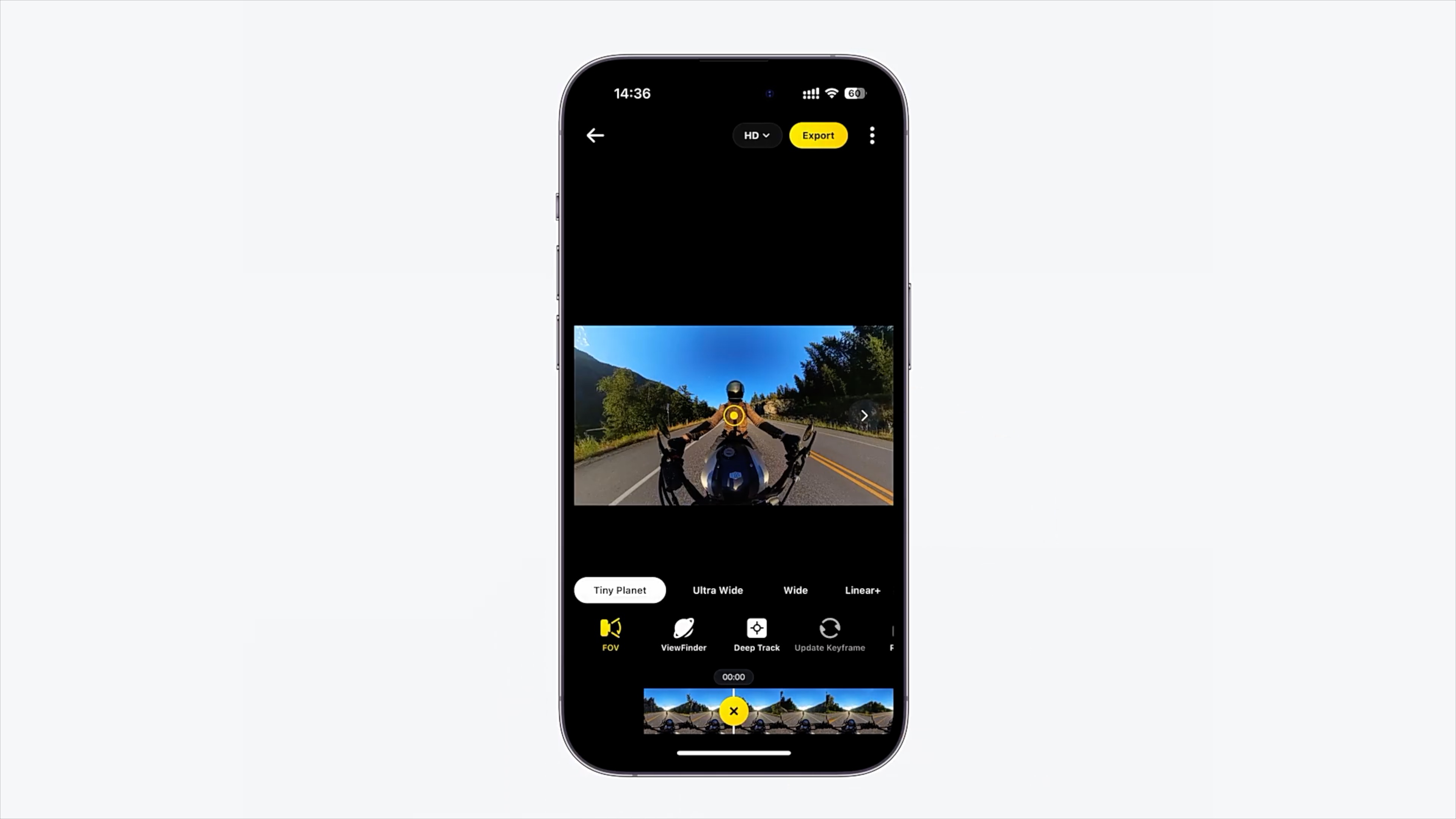
You can also drag the timeline and hit multiple keyframes to control the field of view at different points in time.
The screen will then follow your keyframe points, smoothly transitioning from the field of view set by the first keyframe to the field of view set by the next, getting you a clean transition effect!
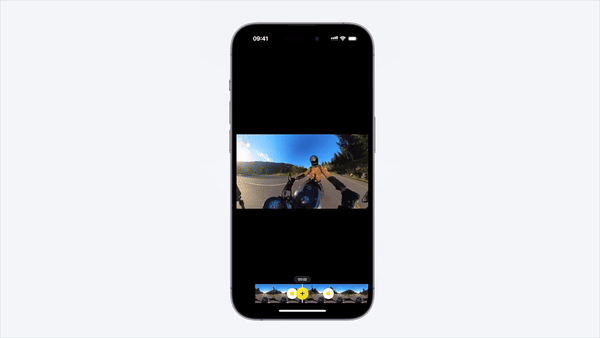
2.Deep Track
💡 Suitable for locking to a target as they move through the frame.
Find your subject in the video, click the ➕ symbol on the screen, and automatically track the recognized target.
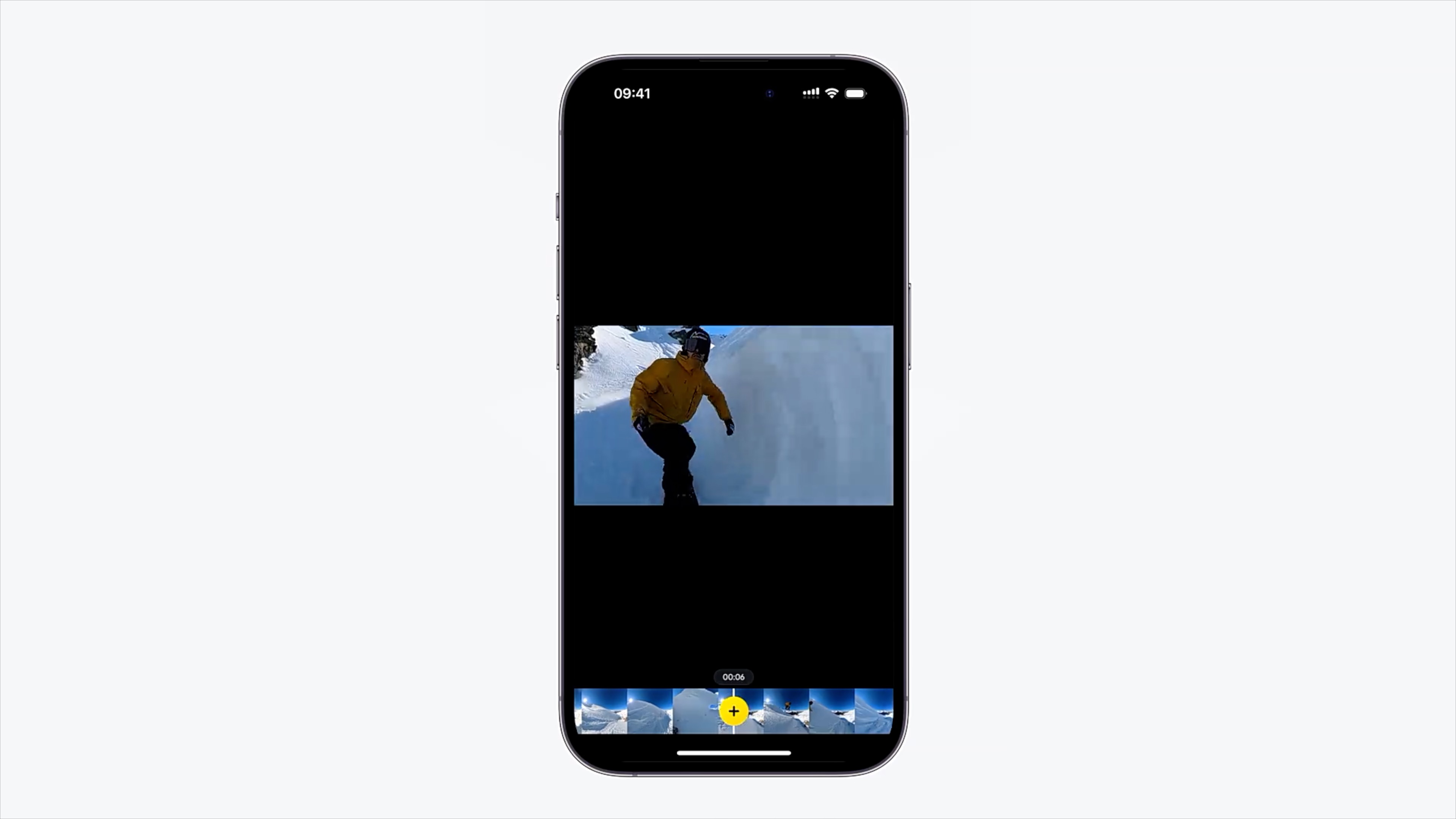
You can also long-press the screen to manually frame the target you want to track.
Start the Deep Track process, and it will handle the whole tracking and framing process for you.
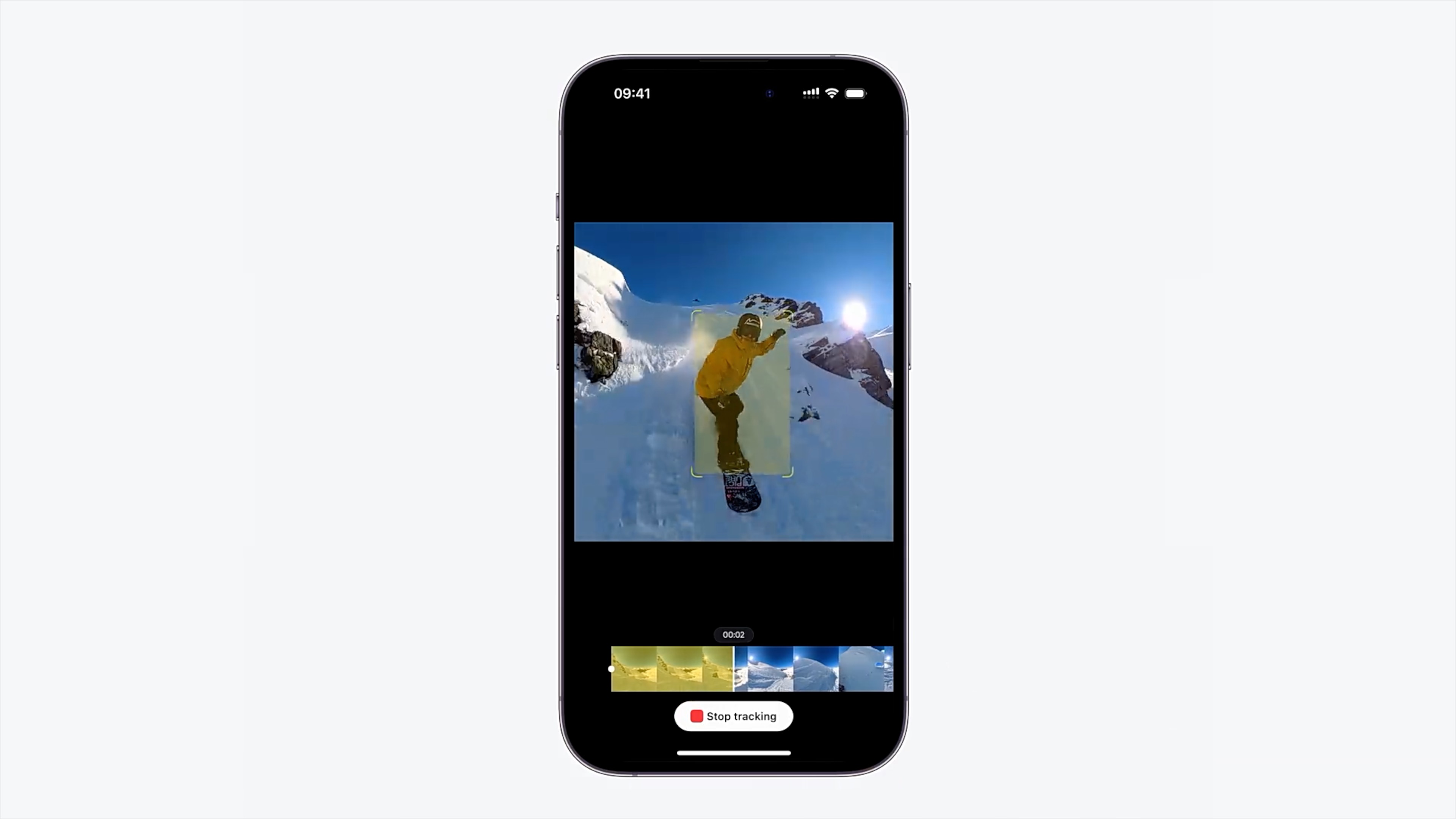
3.Snap Wizard
💡 Simple and intuitive, reframe perfectly right in the app.
Choose Snap Wizard and tap Record. You can adjust the field of view freely by sliding your finger or rotating your phone by hand,
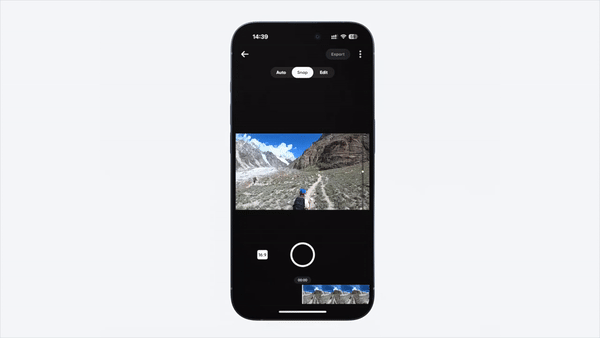
while also using the slider up and down to create effects only 360 videos can do!
When you're done, the app saves your effect automatically.
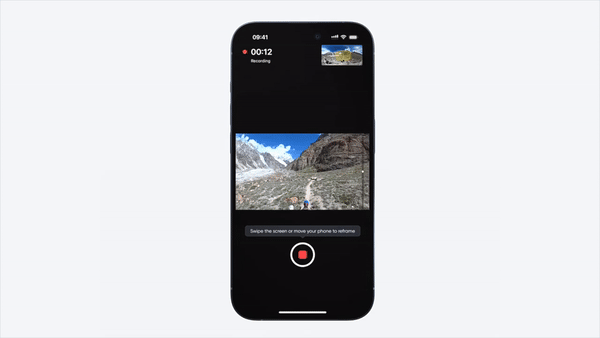
4.Auto Frame
💡 Sit back and make a one-click film.
Choose Auto Frame, and AI will analyze the subject of your 360 videos and automatically frame the scene, generating a full clip for you!
The best option if you need something fast or you're still learning how to edit.
