ONE R Eskate Shot Tutorial
Eskateboards and Insta360 cameras go together like bread and butter. Check out this tutorial for some fun ways to show off your skills with unique shooting and editing effects.
Gear used: ONE R Dual-Lens 360 + Invisible Selfie Stick
Steps:
[ Invisible Selfie Stick Tutorial ]
Connect your Insta360 ONE R to the Invisible Selfie Stick and extend it to a suitable length.
1. Selfie Stick from the Front
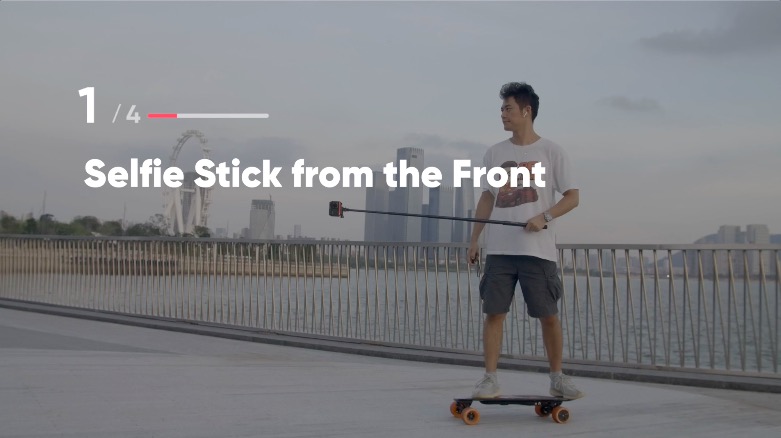
With the selfie stick facing forward, and kept level to your waist, you can record the surrounding scenery while skateboarding.

If you lower the selfie stick, you can get an upwards view and highlight the speed of the skateboard.

If you want a drone effect, raise the selfie stick above you.

2. Selfie Stick from the Back
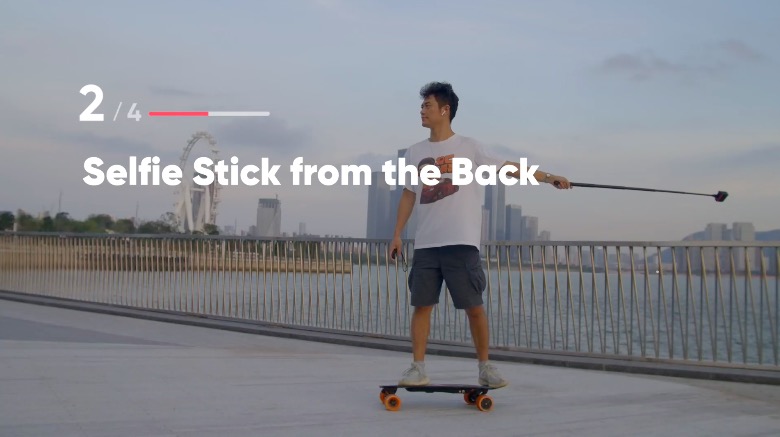
By holding the stick from the back, you can get a third-person perspective of yourself.
You can also adjust the height to show different perspectives.

3. Selfie Stick from the Side
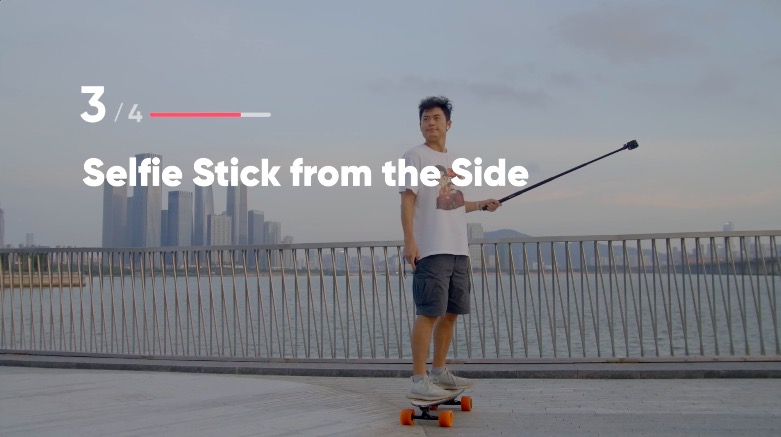
This angle puts yourself and the scenery beside you in the same frame, fully displaying the whole skateboard.
Great for recording some beautiful scenery along the way.

4. Selfie Stick from Above
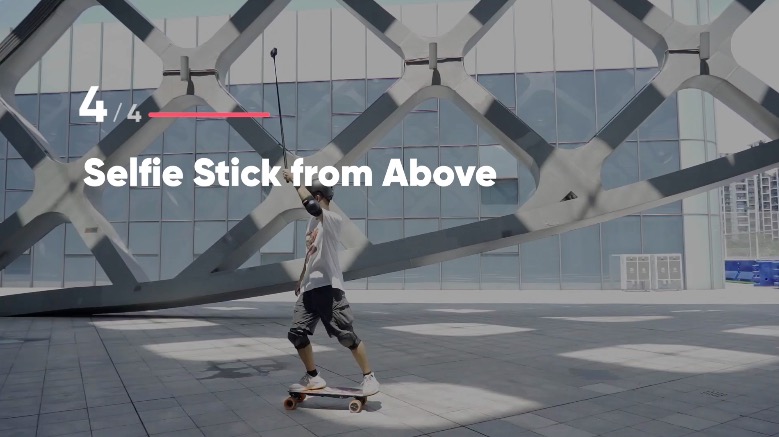
This overhead angle is great for fake drone shots.
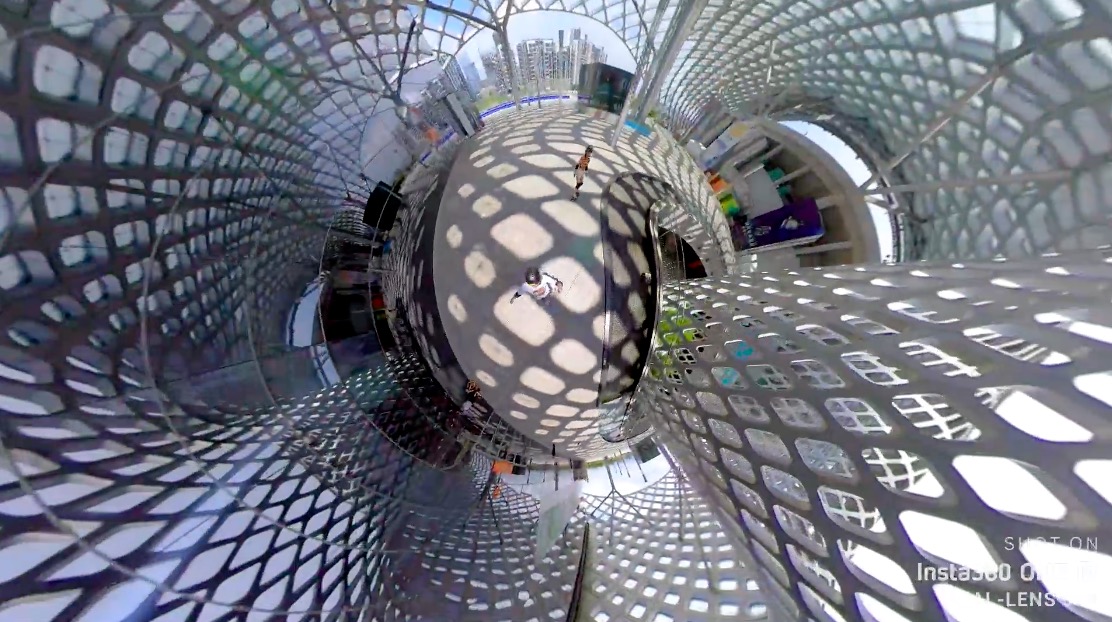
[ Mounting Tutorial ]
1. Mounting on the Front of the Skateboard
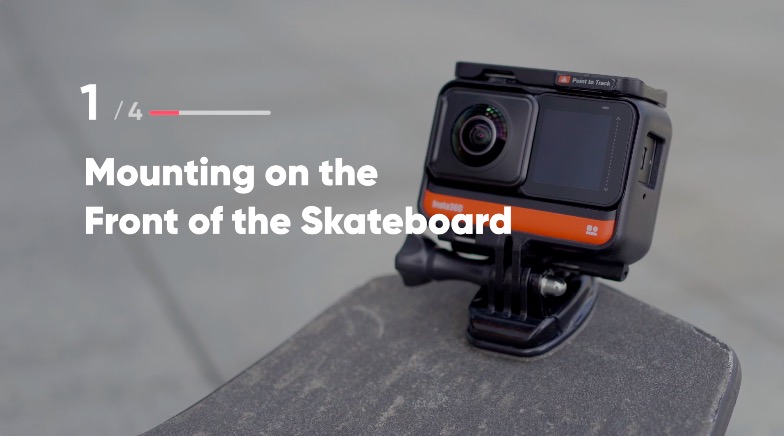
Use 3M stickers to stick the base to the front of the skateboard, then install the camera on the buckle, and snap the buckle into the base.
This angle can highlight the friction between the road and the wheels moving forward.
It’s also good for taking close-ups of your feet and legs.

2. Mounting at the End of the Skateboard
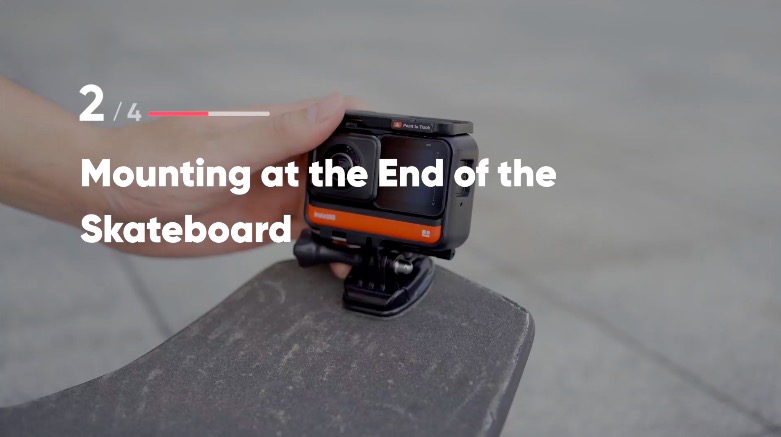
This upward angle is great for showing your body in the frame and showing off your skills.

3. Mounting Under the Skateboard
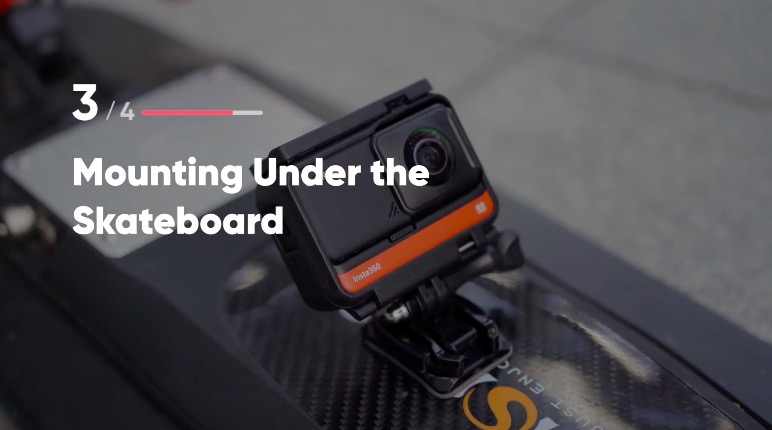
Use 3M stickers and base accessories to mount the camera under the board.
This unique angle shows the skateboard and wheels moving from below.

4. Chest Strap Perspective
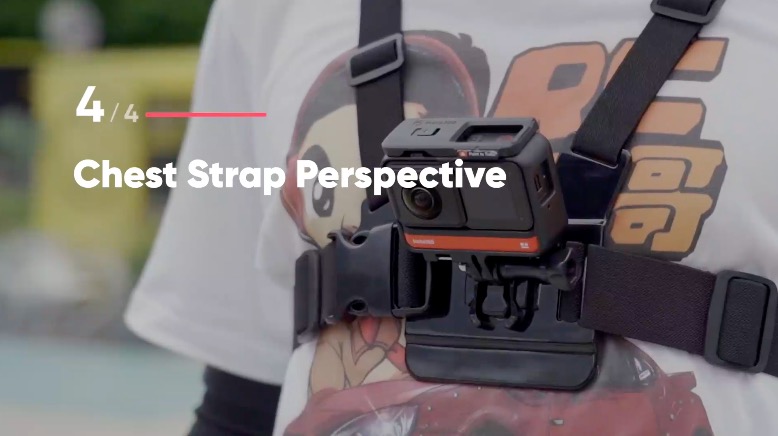
Put on the chest strap and fix the camera to your chest.
Now you can capture your ride from the first-person perspective.
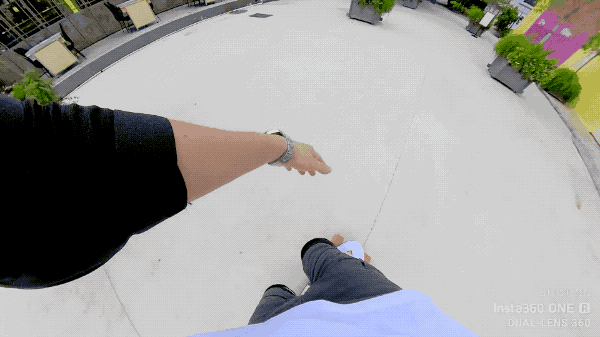
[ Shot Lab Tutorial ]
When you’re done shooting, head to the Insta360 app’s Shot Lab to explore a range of AI-powered instant editing templates.
Let’s run down some of the most popular Shot Lab effects.
1. Parallel Planet
Connect the camera to a small tripod and place it on the ground.
Skate around in a circle at a distance of 1.5 meters from the camera.

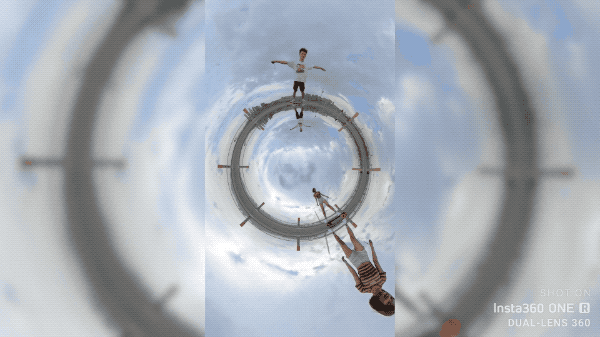
2. Clone Trail
Connect the camera to a small tripod and place it on the ground.
Same as before, skate around in a circle at a distance of 1.5 meters from the camera.

3. Flash Dash
Rest the selfie stick on your shoulder with the camera facing backwards. Skate for more than 2 minutes for best results.


[ Editing Tutorial ]
1. Basic Edit
Adjust to a suitable ratio.
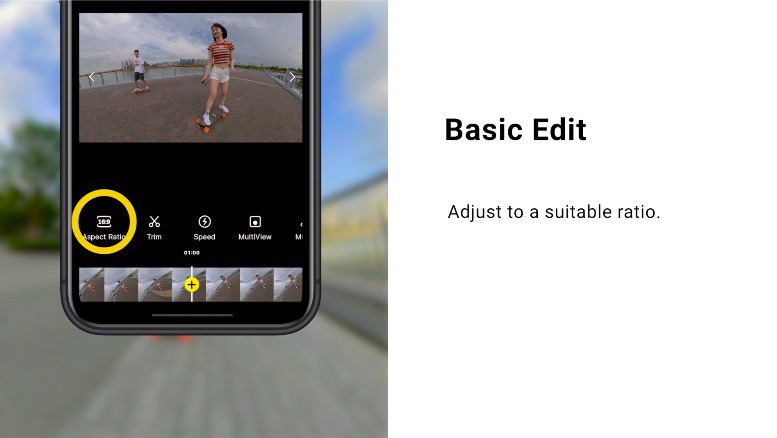
Tap “Trim” and drag the timeline to trim to the highlights.
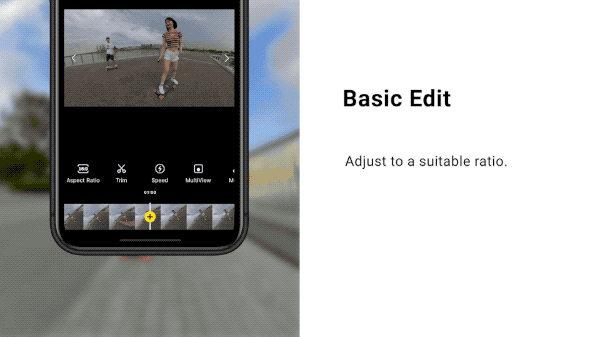
2. Keyframe Editing
Tap the yellow "+" button below to add a keyframe to switch between different angles of view.
Throughout the video, drag the screen to adjust to the desired view, and add keyframes in the same way.
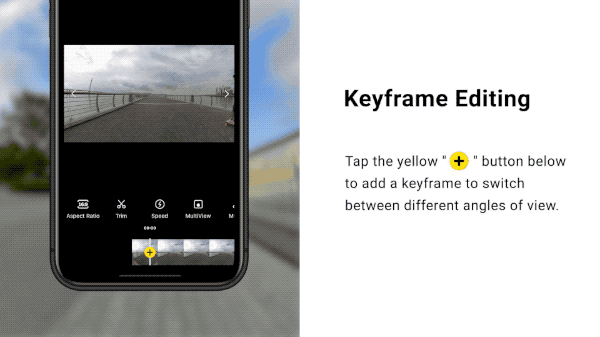
3.ViewFinder Editing
Tap the yellow “+” button to add a keyframe and then tap the ViewFinder icon.
Long press the red round button and drag it to the left to zoom in and drag to the right to zoom out.
Move your phone to adjust the angle of the video.
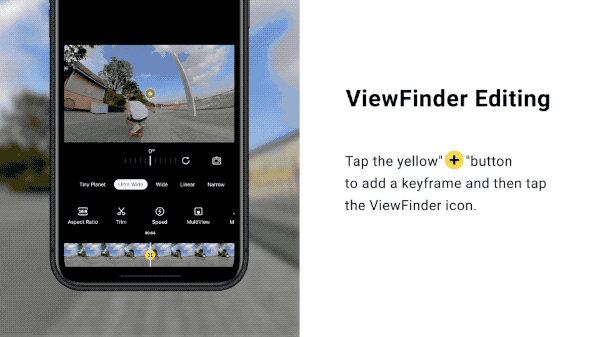
4. Deep Track
You can use Deep Track to keep yourself in center frame.
In the editing interface, press and hold the target to track. Press the button to stop tracking at the appropriate time.
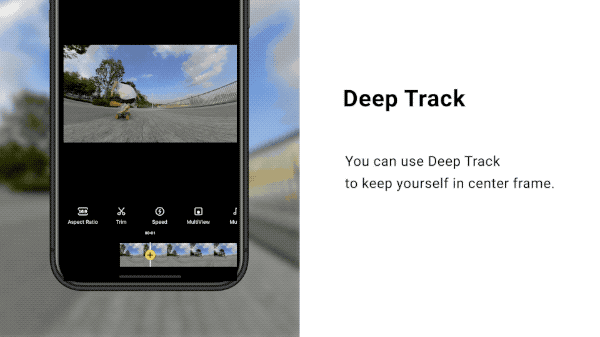
5. TimeShift
Tap “Speed”, select “16X” and drag the video timeline to accelerate the video and generate a hyperlapse effect.
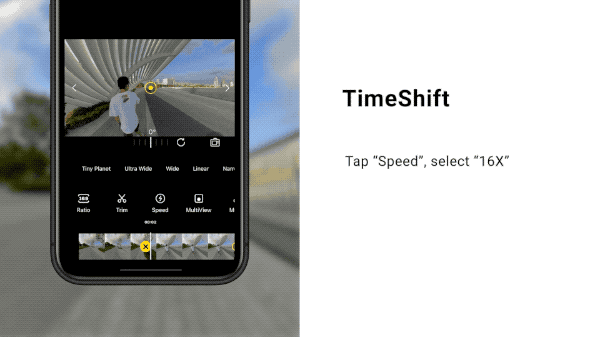
6. Stats Dashboard
Before shooting, connect your camera to the app and turn on the GPS function in the shooting interface.
You can also use a GPS smart remote control or Apple Watch to connect to the camera and record GPS data in real time.
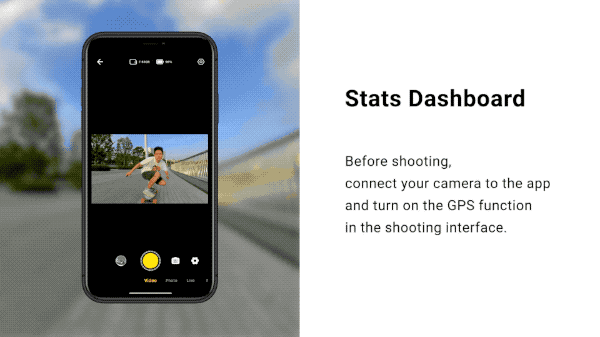
When editing, tap the Stats icon to enter the settings, select the dashboard parameters, and add GPS data.
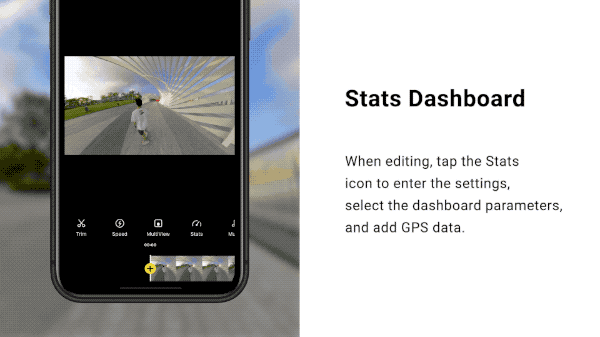
7. Export
After editing, export the video, add the tag #EskateShotTutorial and share to the community!
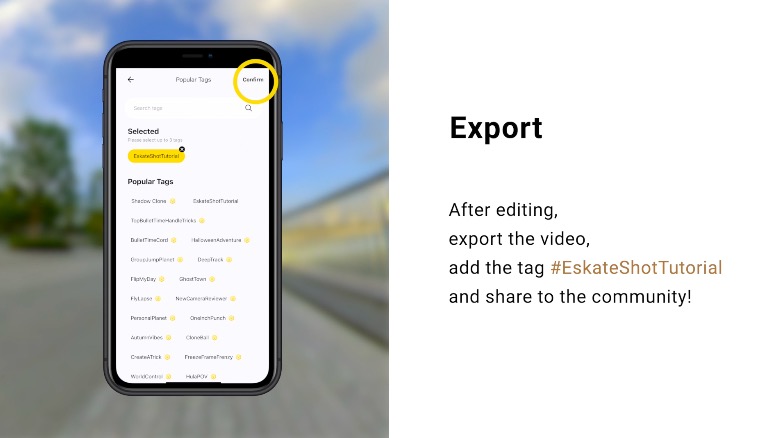

How to Participate
I. Where to participate
1. Participate in the Insta360 app: Tap "Explore" — Tap the yellow "+" button — Select your shot — Add tag #EskateShotTutorial and share!
2. Participate on the Community Forum: Click ‘Create a Post’ — Add tag #EskateShotTutorial to your post title — Select ‘Creator Shots’ board — Upload your shot — Click ‘Post’!
II. What you will win
The best entries will be featured on the Insta360 app and Community Forum for users around the world. Insta360 Gold will also be rewarded. Get creative!