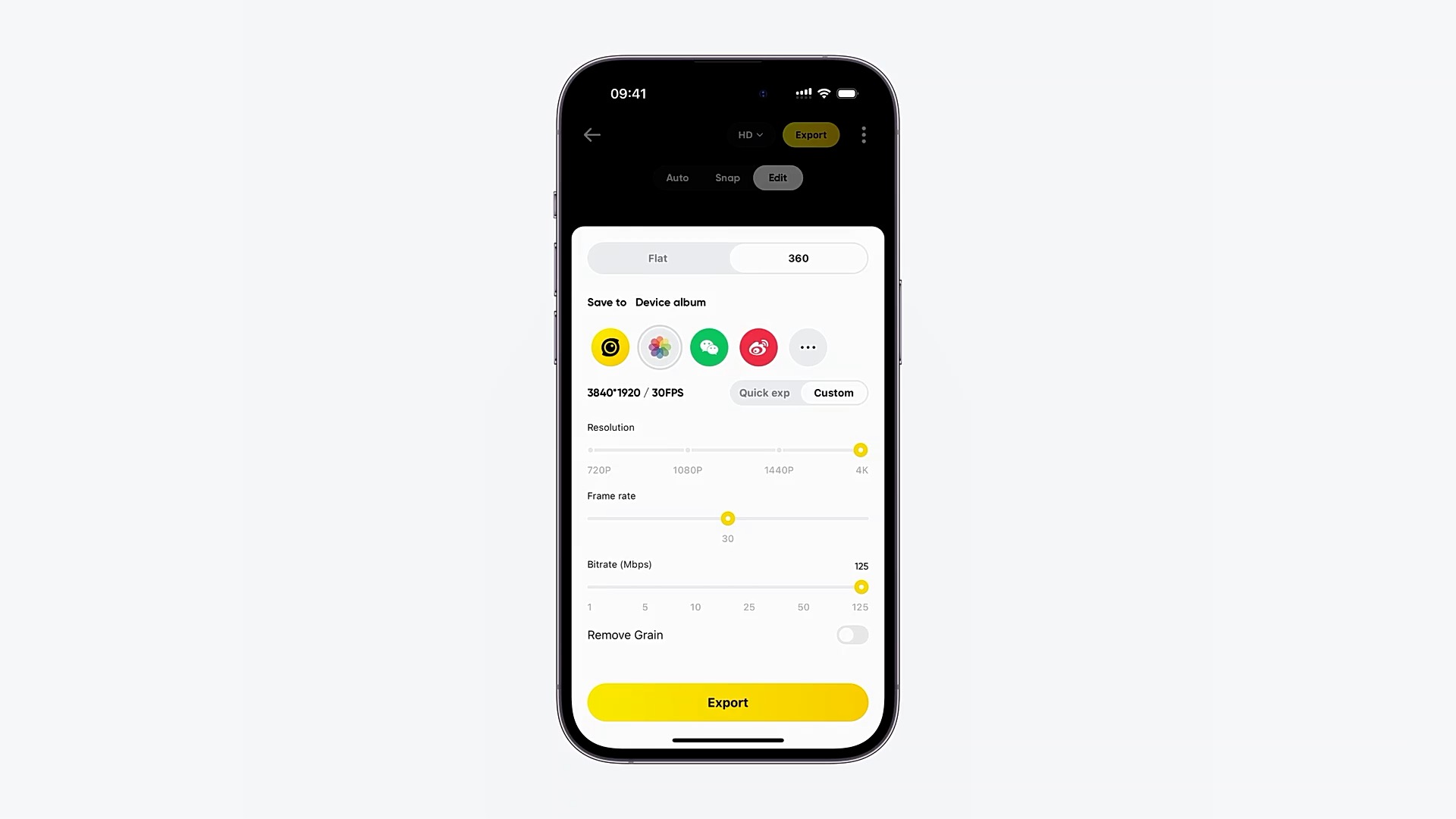【Shooting in 360°】Exporting 360º Video's
Confused about setting export parameters for your edited video?
This video will show you how to choose the right export settings for your edited footage.
Method For Exporting Flat Videos
Select Most Suitable Parameters
Click "Export" after editing to open the Export Settings where the Insta360 app offers optimized parameters for various popular platforms.
Choose the platform you want to share your content on and use the best export settings for it.
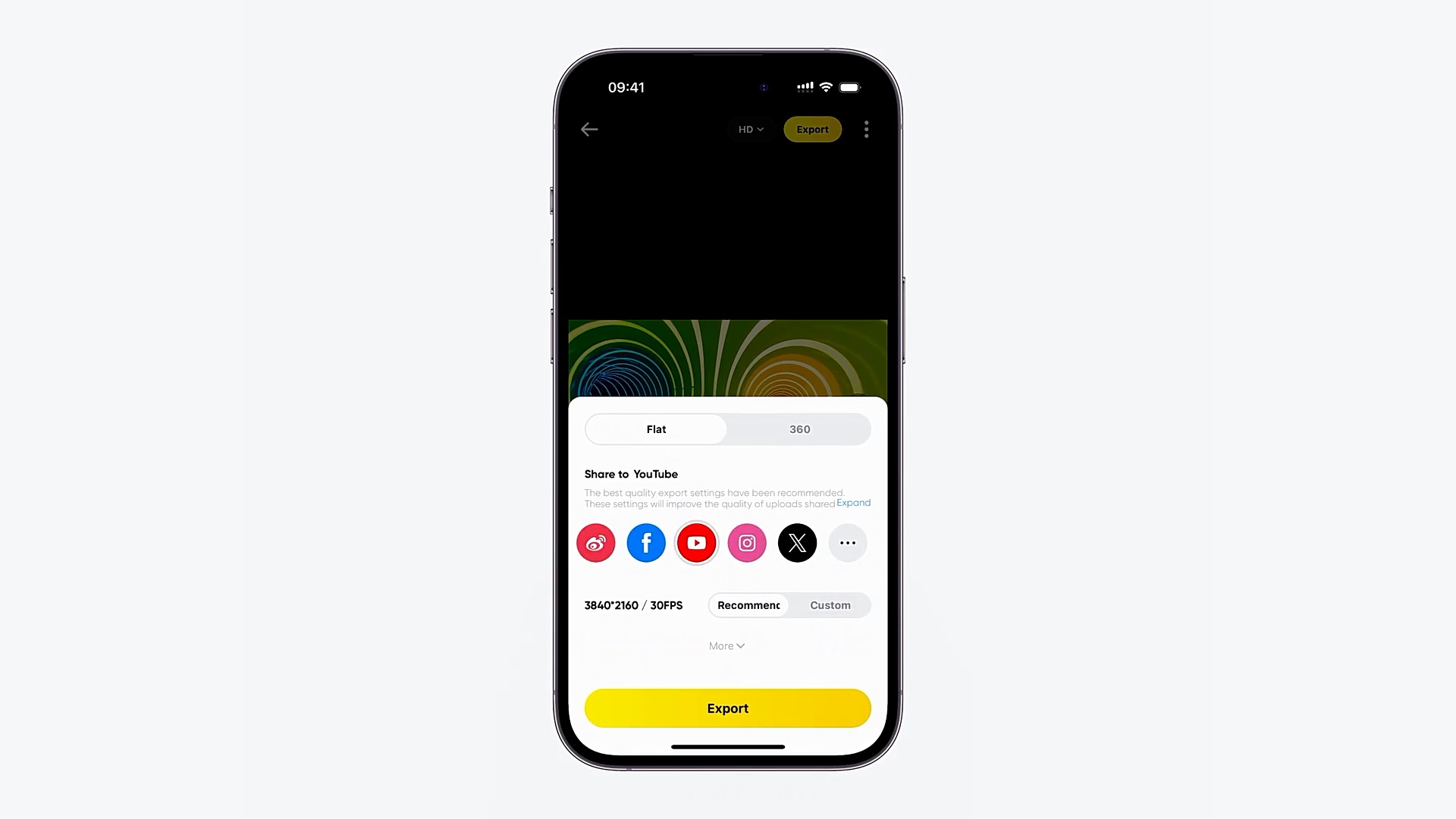
Remove Grain
For more options, click "More," then choose "Remove Grain" to enable noise reduction, which helps minimize the noise commonly found in photos taken at night.
Adding "Remove Grain," exporting long videos, using too many effects, or setting high export specifications can extend the export time. Please be patient.
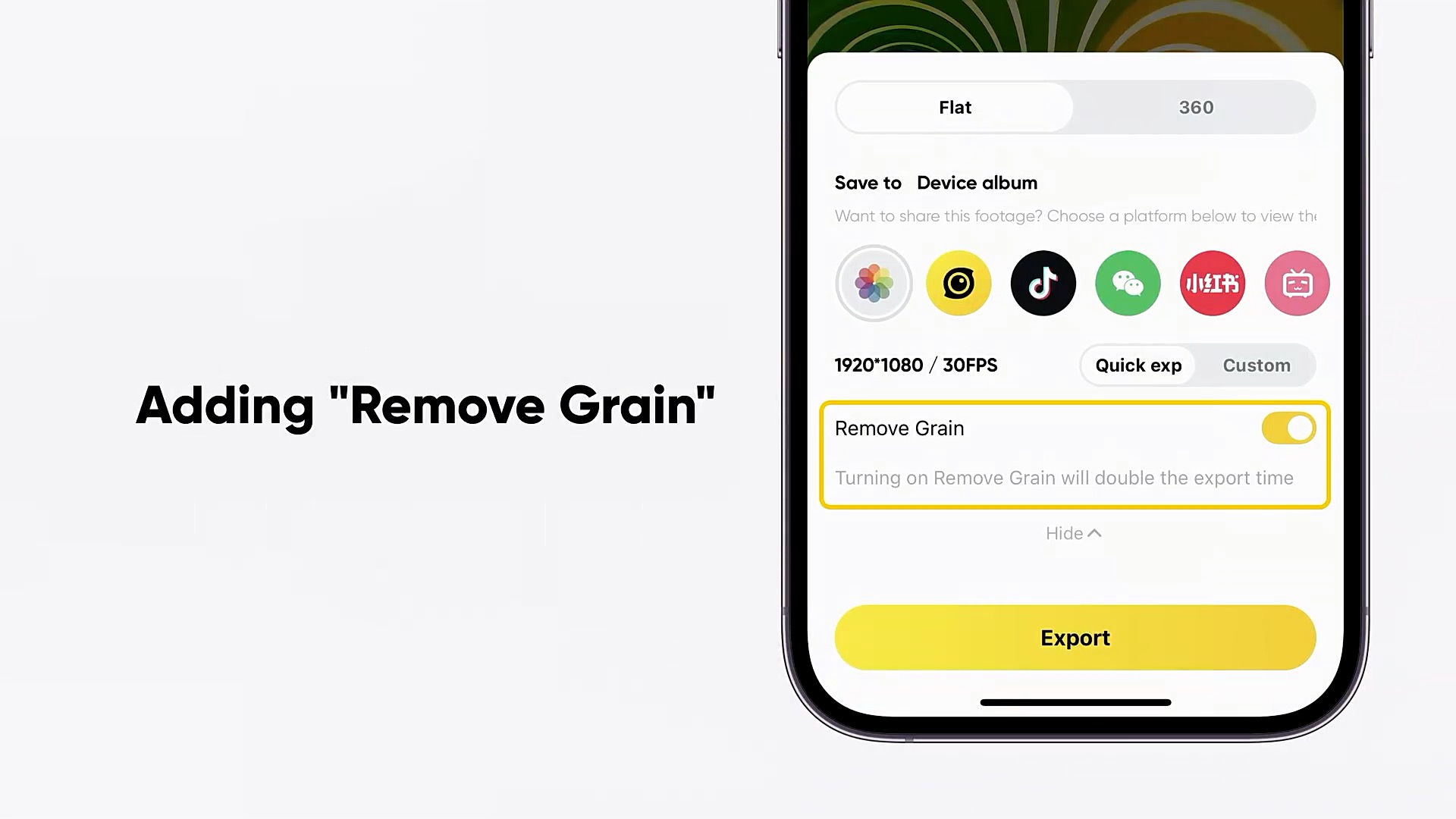
Export video
It is best to keep the Insta360 app open while you're exporting and not switch to other apps.
But, if you do exit the app, don't worry! The export will automatically continue from where it left off when you re-open the app.
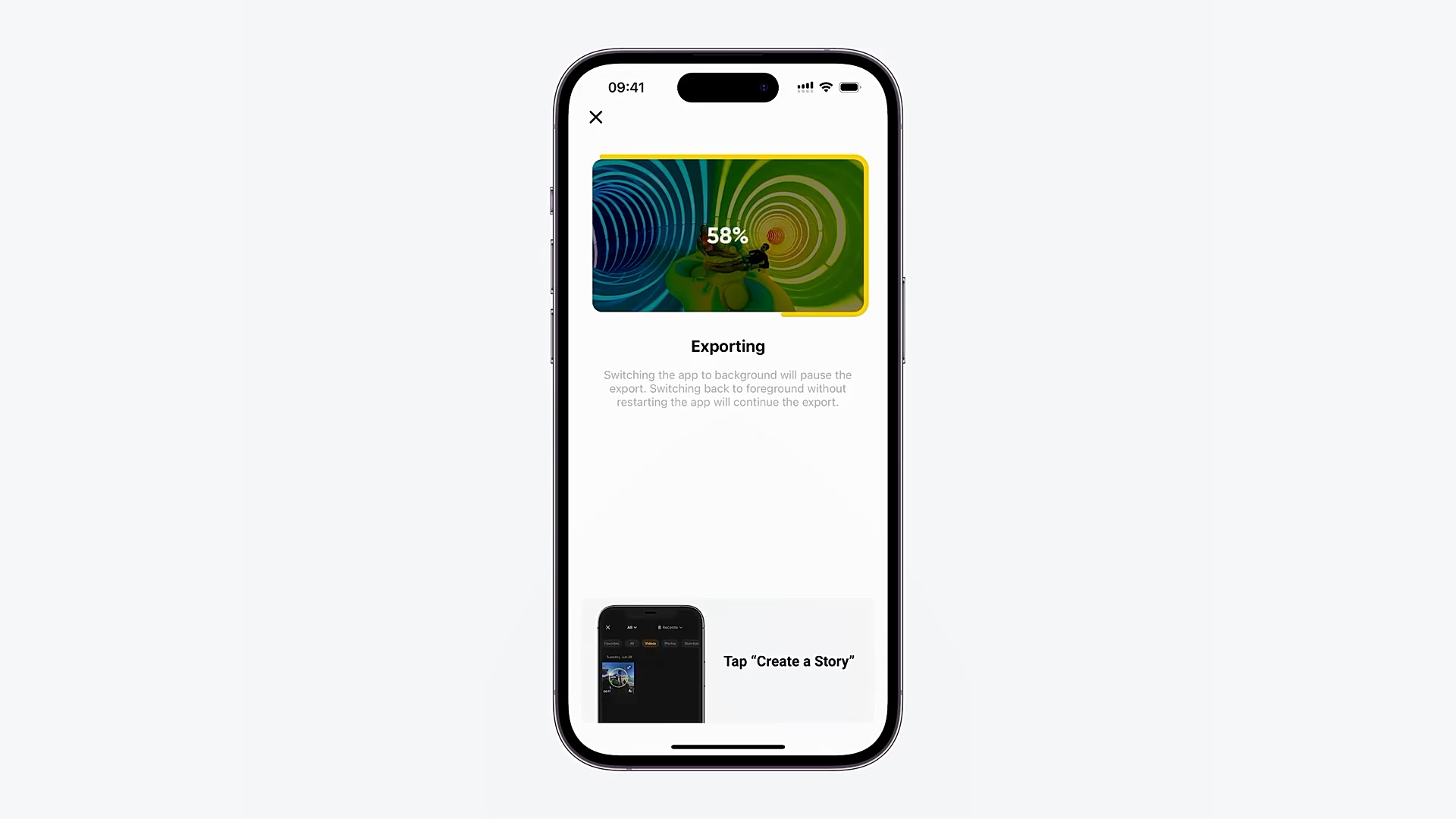
Custom Export Settings
For professional creators, you can switch to Custom Mode to manually select the resolution, frame rate, and bitrate.
Resolution: The clarity of the image is affected by resolution.
- A higher resolution results in a clearer, more detailed image, while a lower resolution results in a blurrier image.
- For sharing on most social platforms, 1080P resolution is usually sufficient. If you need a higher resolution for further editing or quality purposes, exporting in 4K is advised. However, to truly enhance image quality with 4K, shoot in 5.7K or higher, otherwise, you can't improve the image quality.
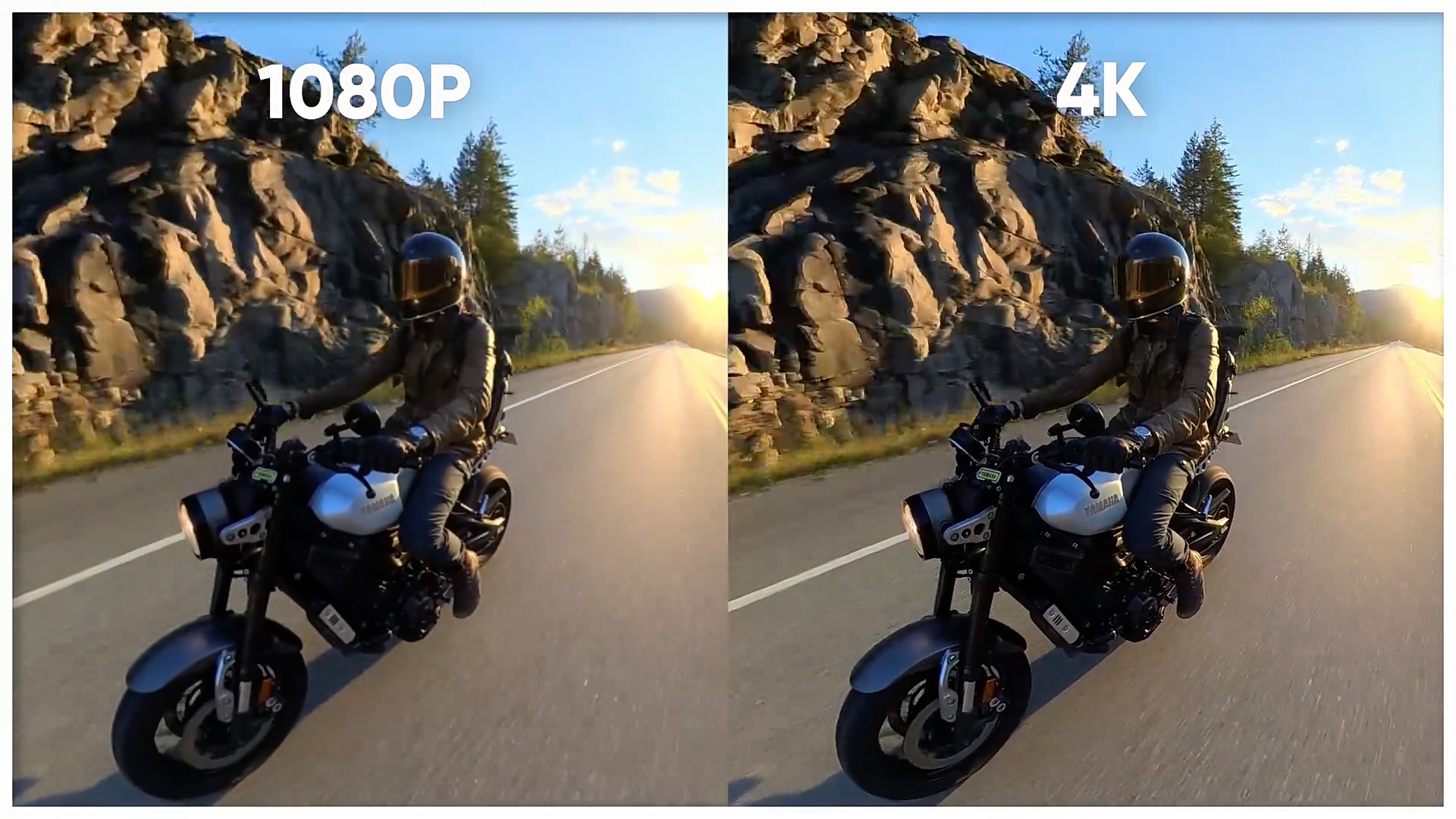
Frame rate: Frame rate is the number of images shown each second, measured in frames per second (FPS).
- It determines how smooth a video appears. Sports videos with a high frame rate look smoother and more lifelike. With a high frame rate, you can also create slow-motion effects using editing software.
- However, the maximum frame rate for an exported video is limited by the frame rate used during filming.
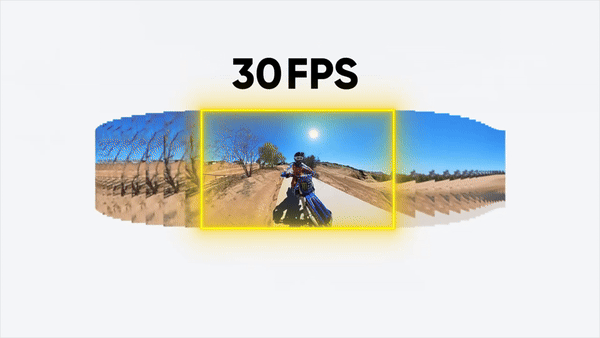
Bitrate: Bitrate measured in megabits per second (Mbps), indicates the amount of data in a video per second.
- A higher bitrate means better picture quality and less pixelation in moving images. A lower bitrate can lead to poorer image quality, and a higher bitrate results in larger video file sizes.
- For example, if you select a bitrate of 25Mbps for your video export, you can convert it to megabytes by dividing by 8, which equals about 3.1Mbps. If you choose a bitrate of 125Mbps, the data used will be about 15.6Mbps.
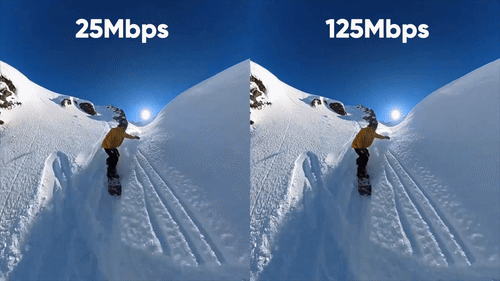
Method For Exporting 360-degree Videos
Change the Export Settings to 360 Mode if you want to upload 360-degree videos to platforms like YouTube that support this format, or if you plan to watch them on your phone using a 360-degree video player.
It's highly recommended to use Custom Mode and set both resolution and bitrate to the highest possible values for the best 360-degree video viewing experience.
However, any editing adjustments made to the field of view, such as keyframes or Deep Track, will not be retained in exported 360-degree videos.