How to transfer your Video/Photo footage to your Insta360 Apps via iTunes
Hi guys, I would love to share the way to transfer footage to your iPhone. As the new version of iTunes in MacBook is really really difficult to use!!! And I accidentally cover my footage in my apps that I want other users to avoid !!!
First of all, connect you iPhone with your MacBook, open the iTunes( Finder in the latest mac OS )
Then you can find your Phone information in the finder, then click “Files”, you can see the icon of Insta360 apps.
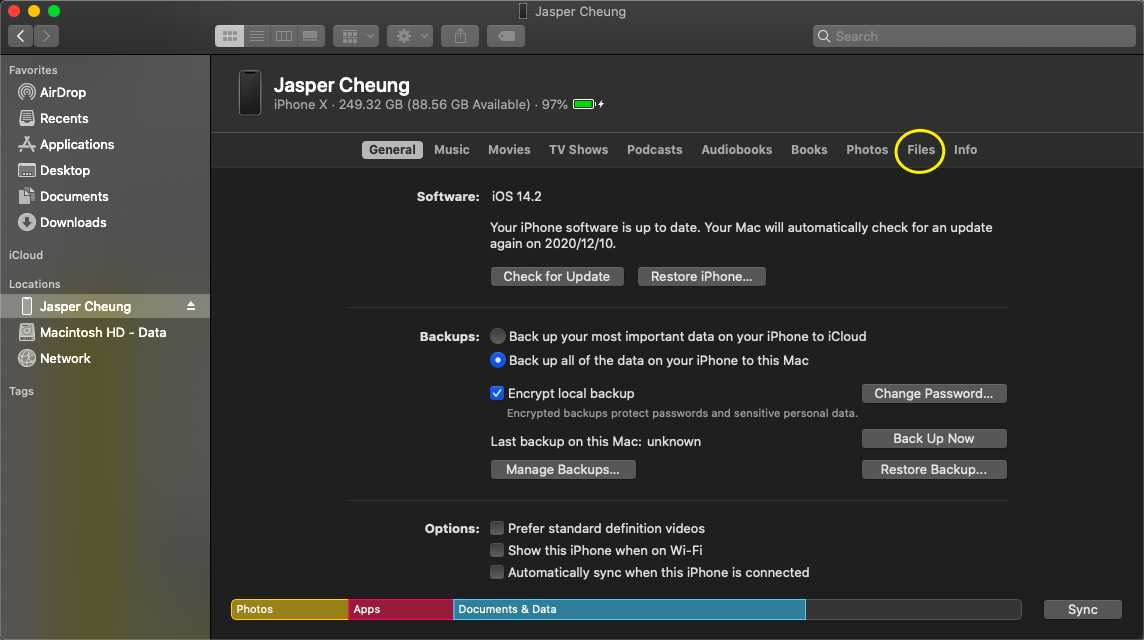
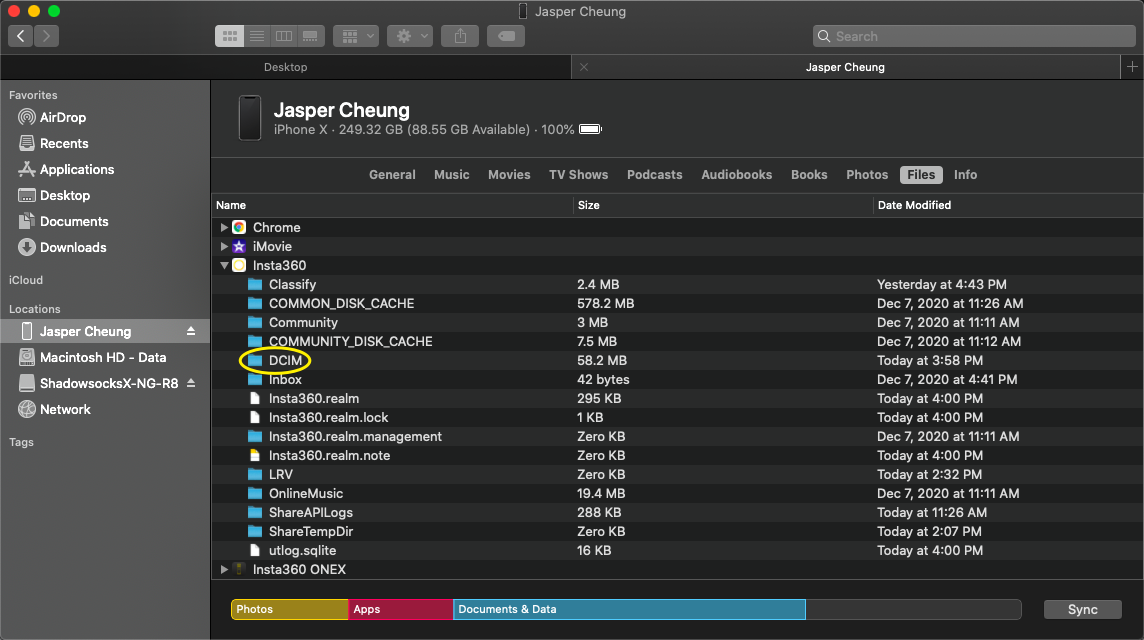
Here’s the highlight moment (make a backup to your footage)
You can find a document named “DCIM”, it’s the place that your previous footage storage in Insta360 apps.
If you have storage some footage in your apps, please do follow this step!!!
How to Backup
What you need to do is make a backup of the DCIM folder into your computer
To do so, you just simply drag the DCIM folder to any location of your computer(Desktop/Downloads/…)
If not
The next process will cover your previous footage!! previous footage!! Previous footage!! After the transfer
Remember!!
Important notes !!!
The new iTunes is now really difficult to use, you can’t find any remind animation while copying the file. So be patient while the process
When finishing the Backup step, you can start to transfer footage from computer to your phone:
- Create a new folder call “IMPORT” in you Mac
- Put your footage in the IMPORT folder(Can be insv/insp/mp4)
- Drag the IMPORT folder into Insta360 in iTunes
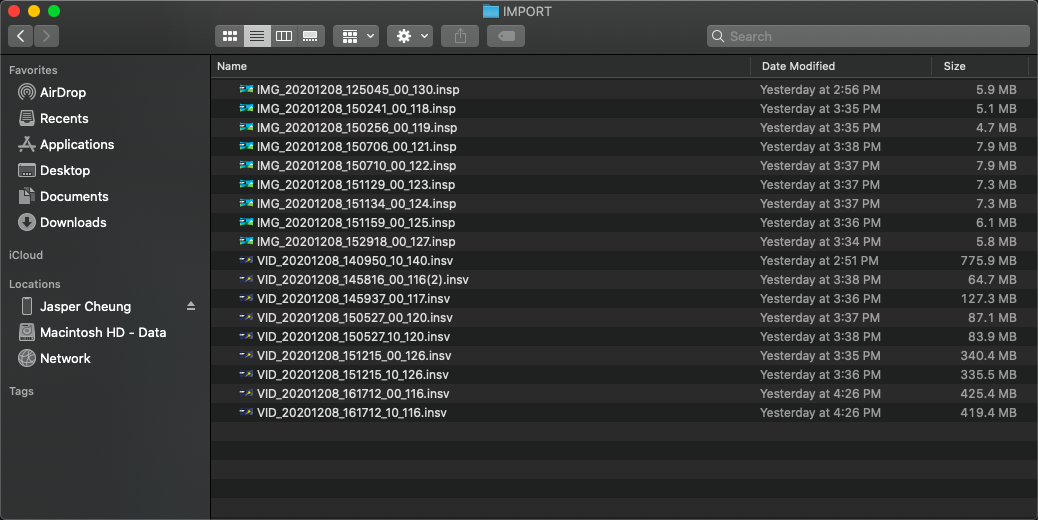
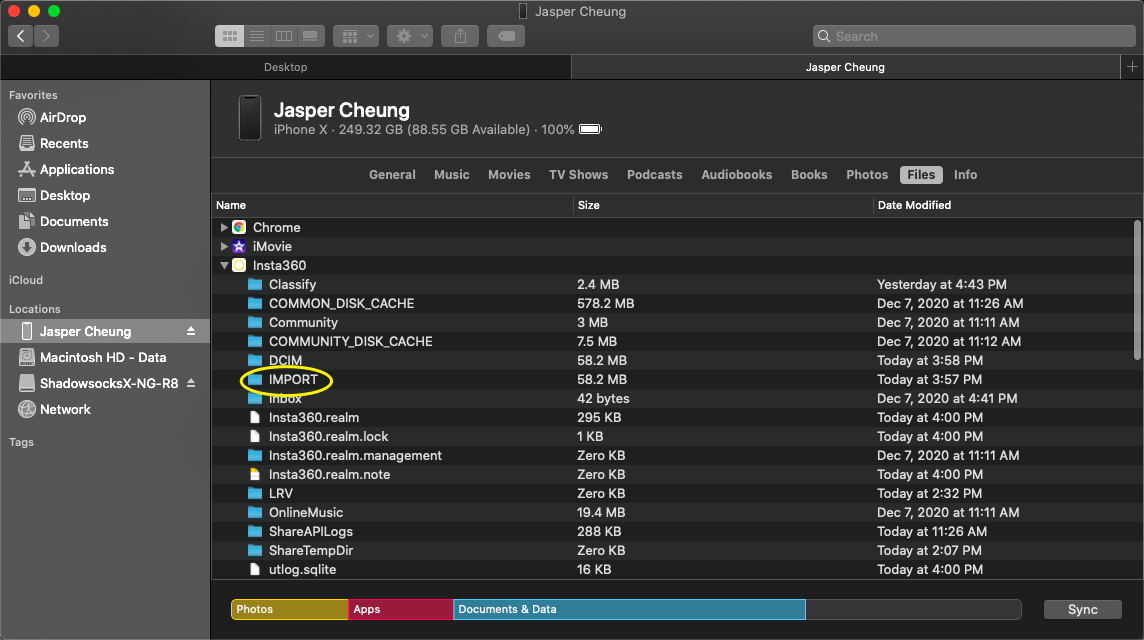
As mention before, you can't see the animation as we used to see when copying files.
So be patient and wait until the copying is finish. Then open the Insta360 apps, you can find the footage you put through iTunes.
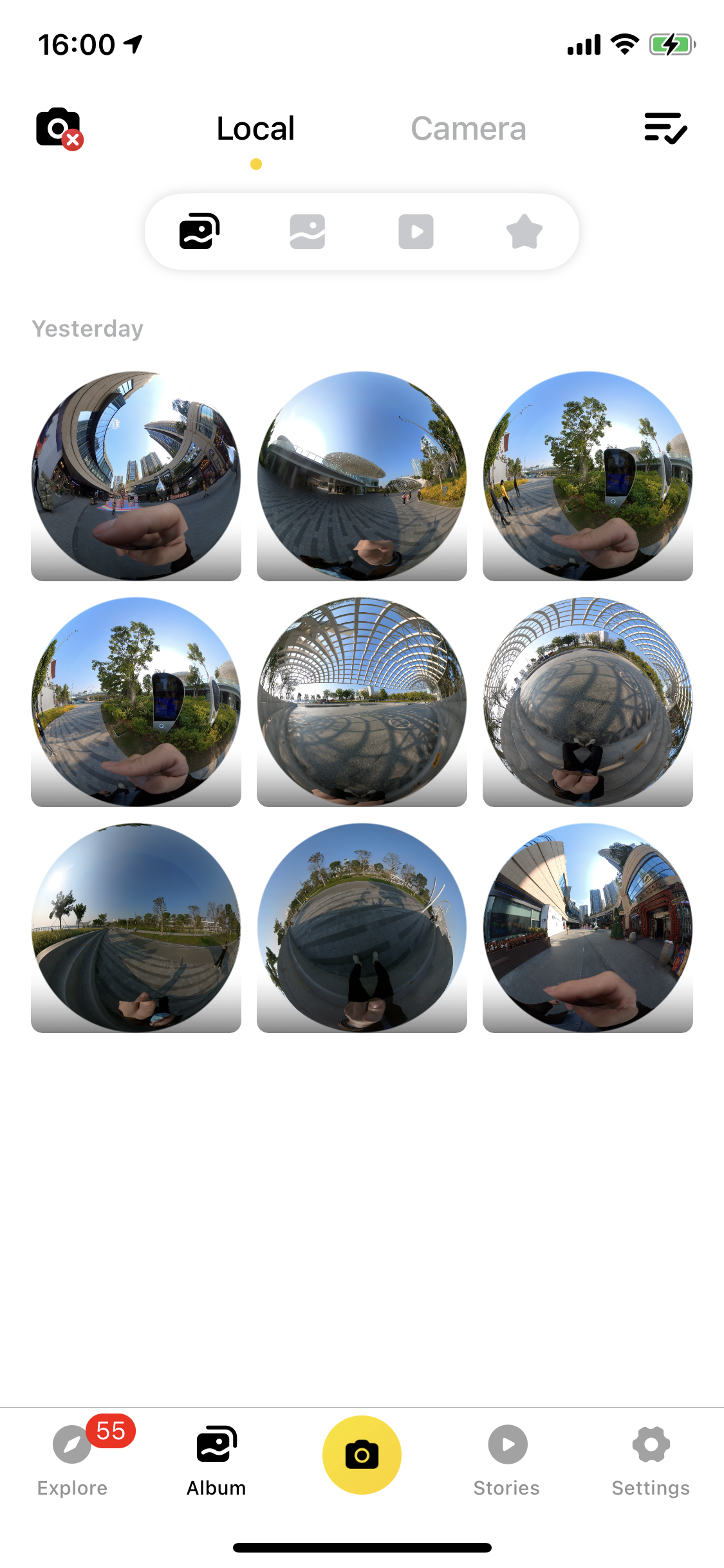
However, there’s no that difficult to finish the transfer. Key is to be patient,hope this post can help other users to avoid making mistake as I did.
Welcome to asked any question when facing problem in transfering footage to you apps. Love/hope to see more beautiful photos you replying.🤣